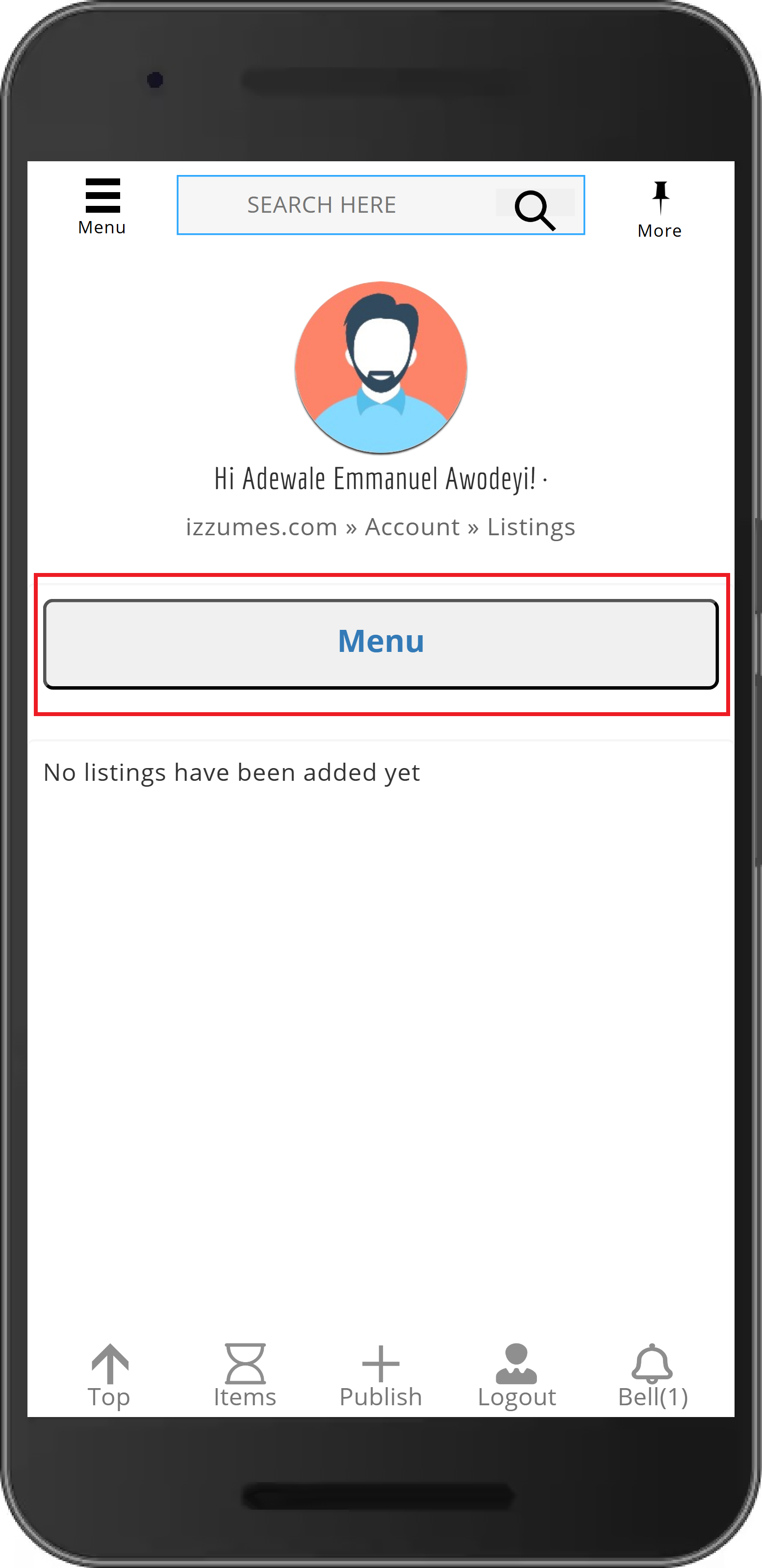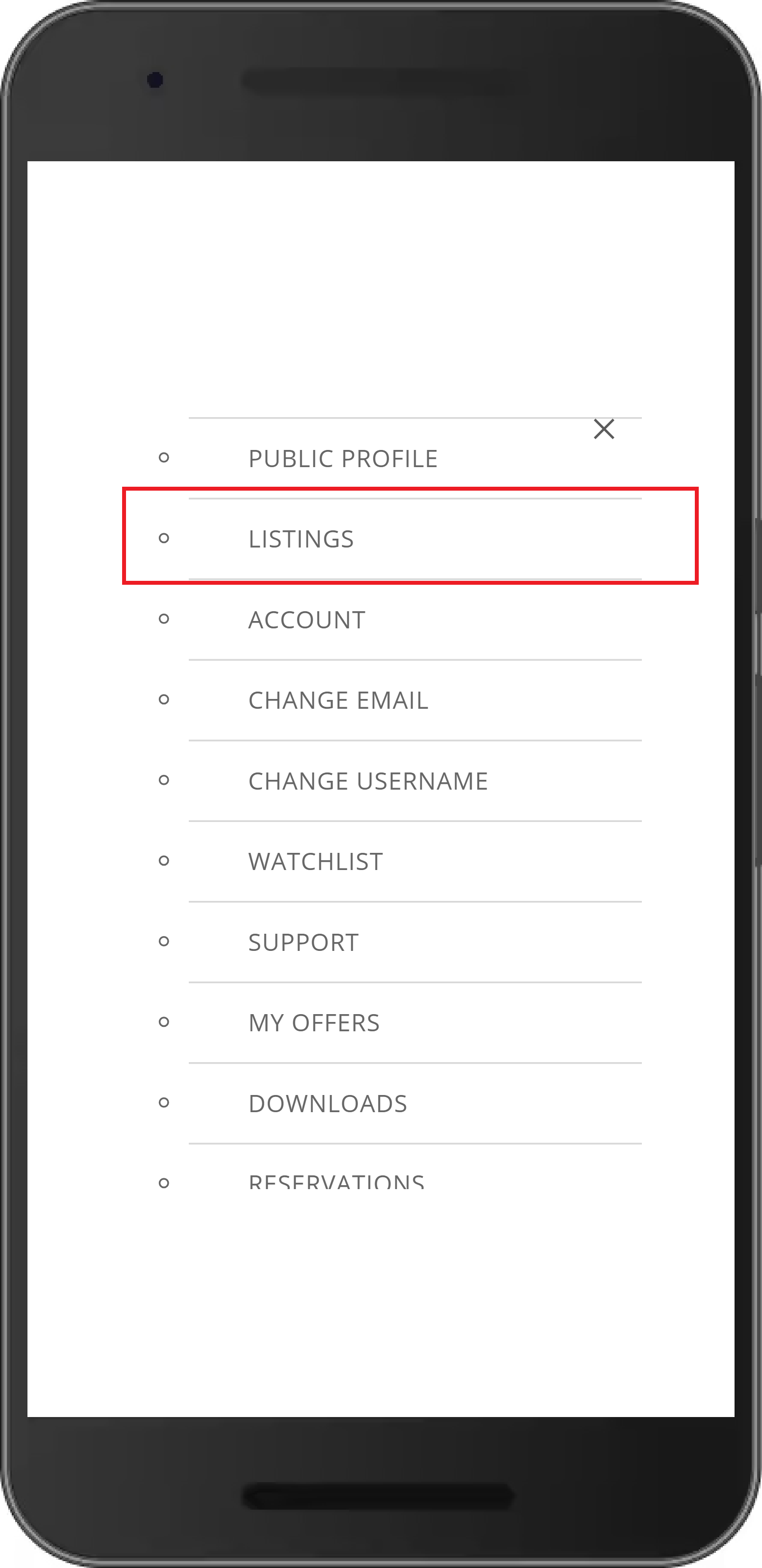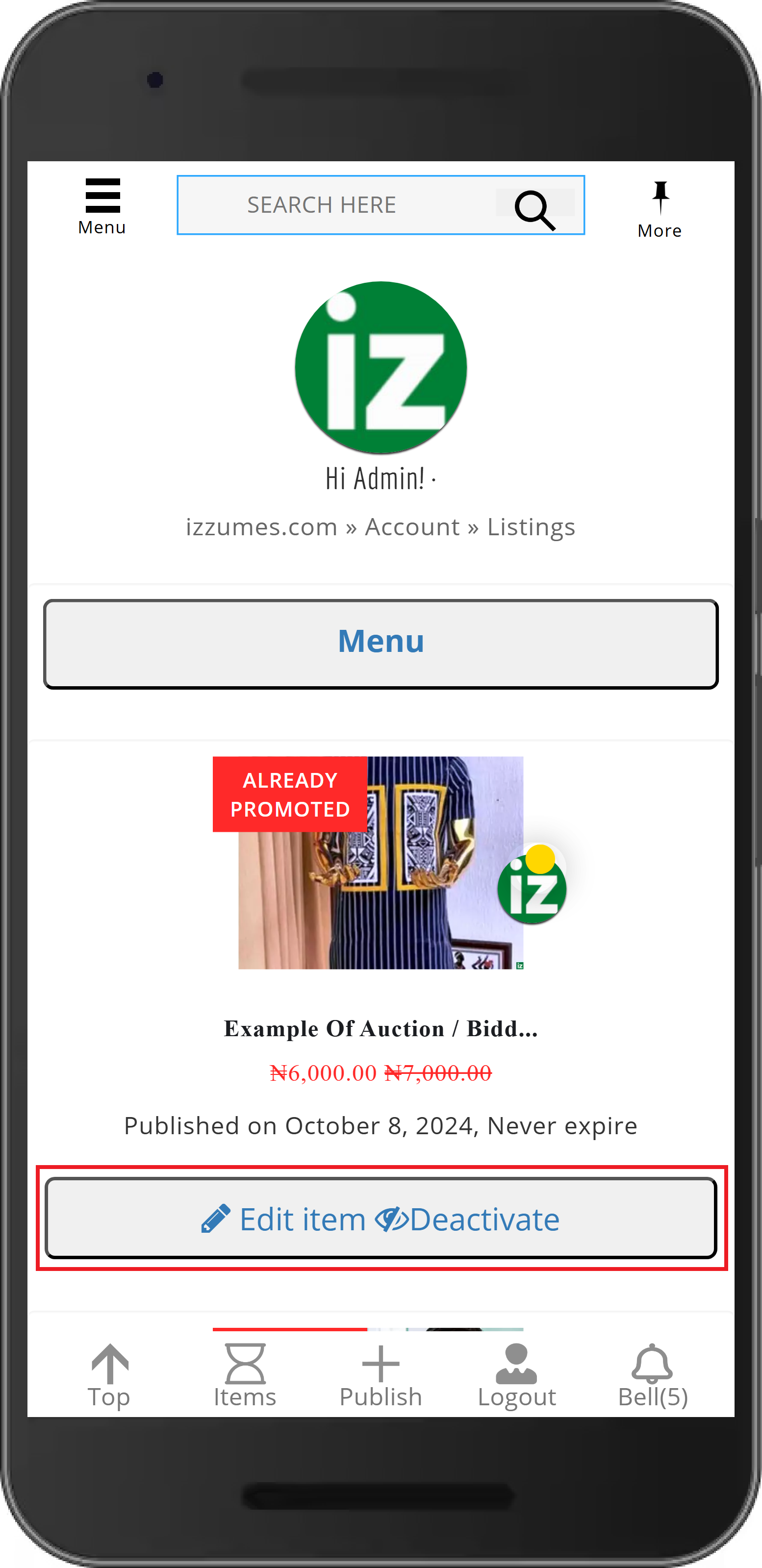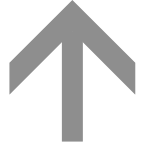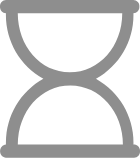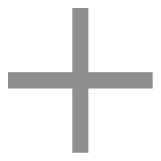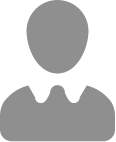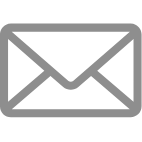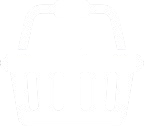Help User Guide for App and Mobile
1. Create account / Register -> Simple with 2 Methods :
Method 1:
- Click the Register
- Continue to fill out all the informations and press Create
- When creating the account by this method, a message will be sent to that email address containing a link to complete the validation. We need to know that you have provided a legitimate email address and that it belongs to you to make sure your Activision account is unique. You simply need to login to that email address and click on the link to complete the validation!
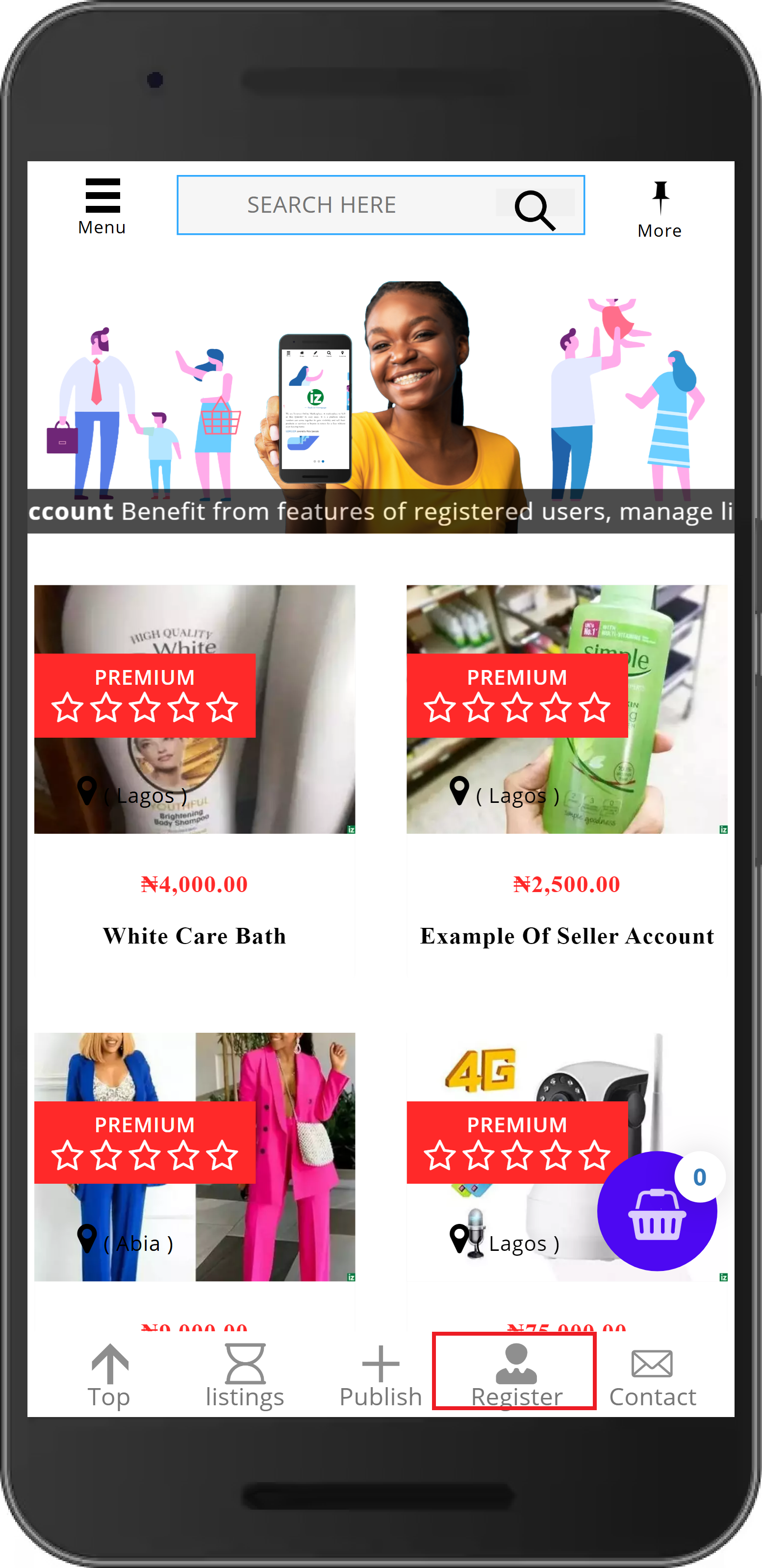
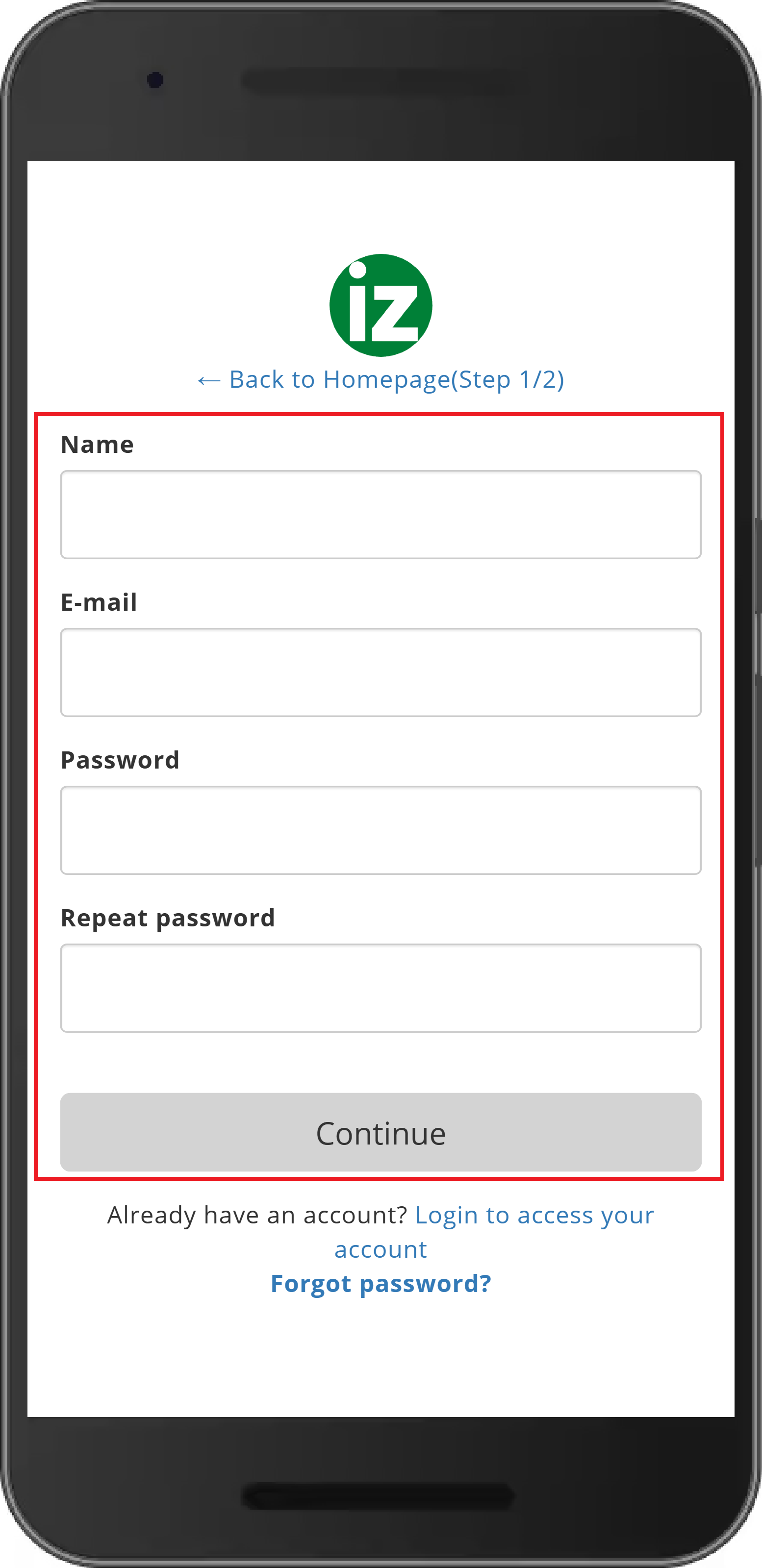
Method 2:
- OR Click the Publish -> Sign in with Google
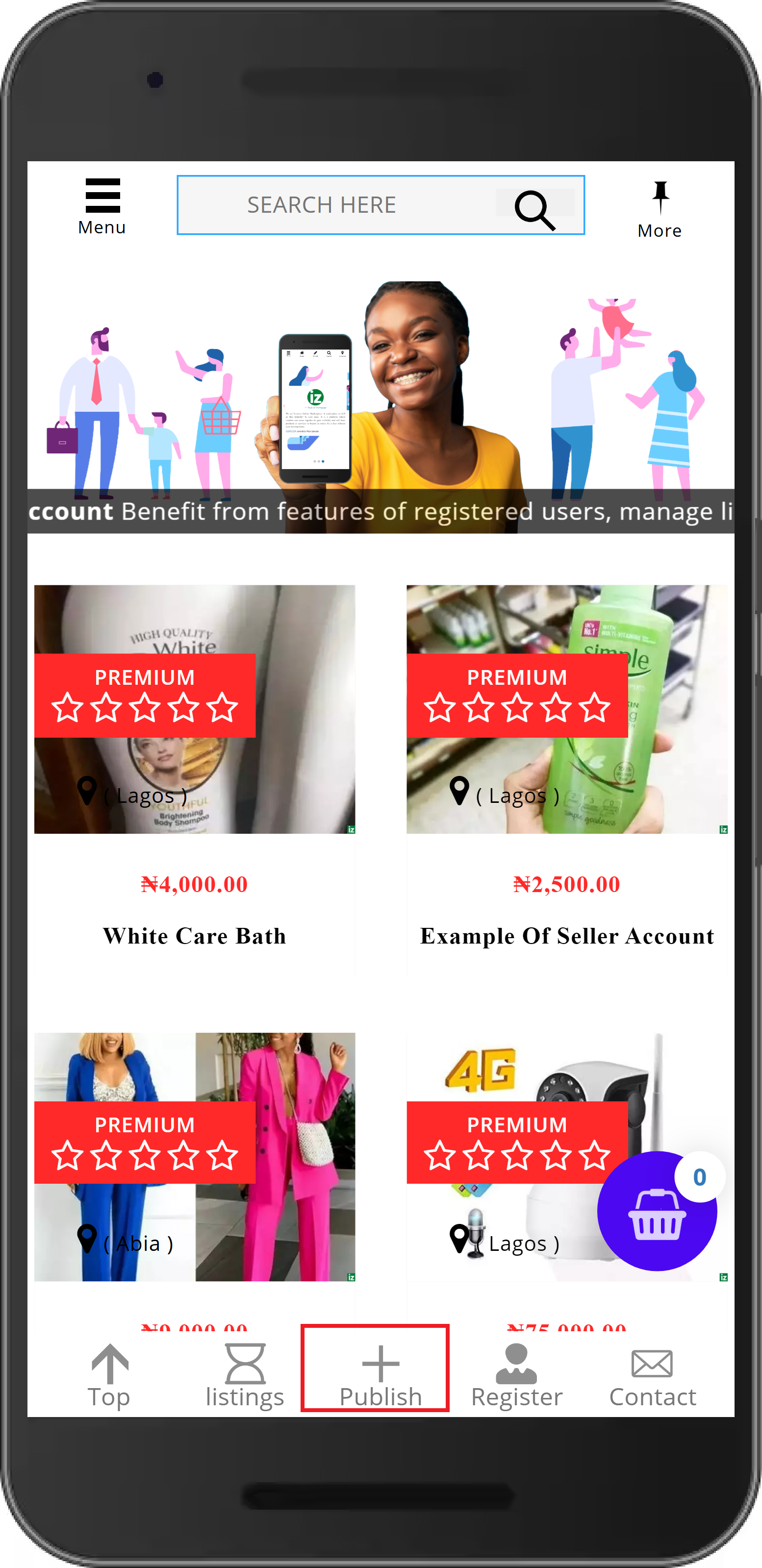
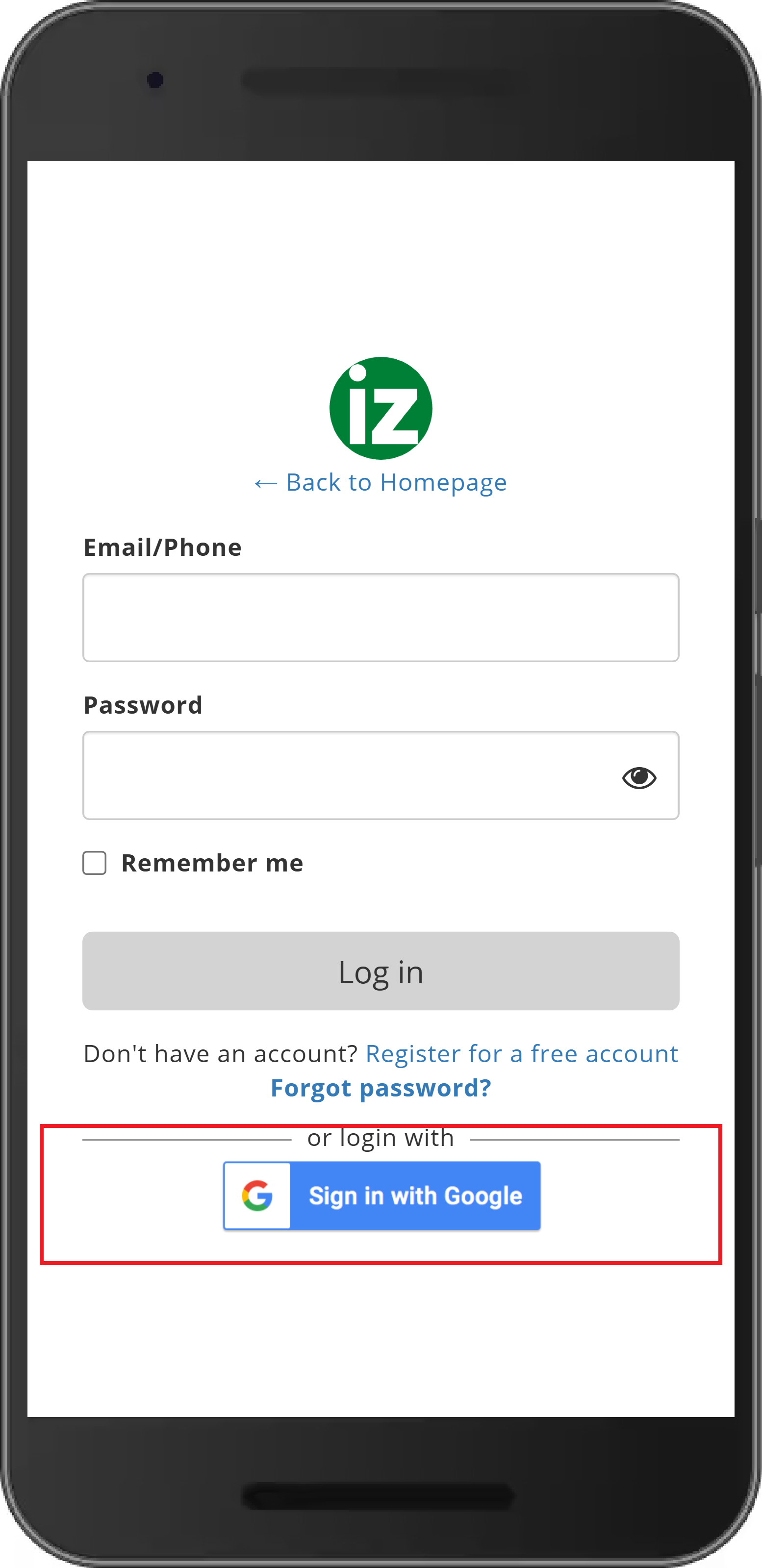
2. To Access your account / Login
- Click the -> Publish
- Fill out all the informations and press Login or sigin with Google
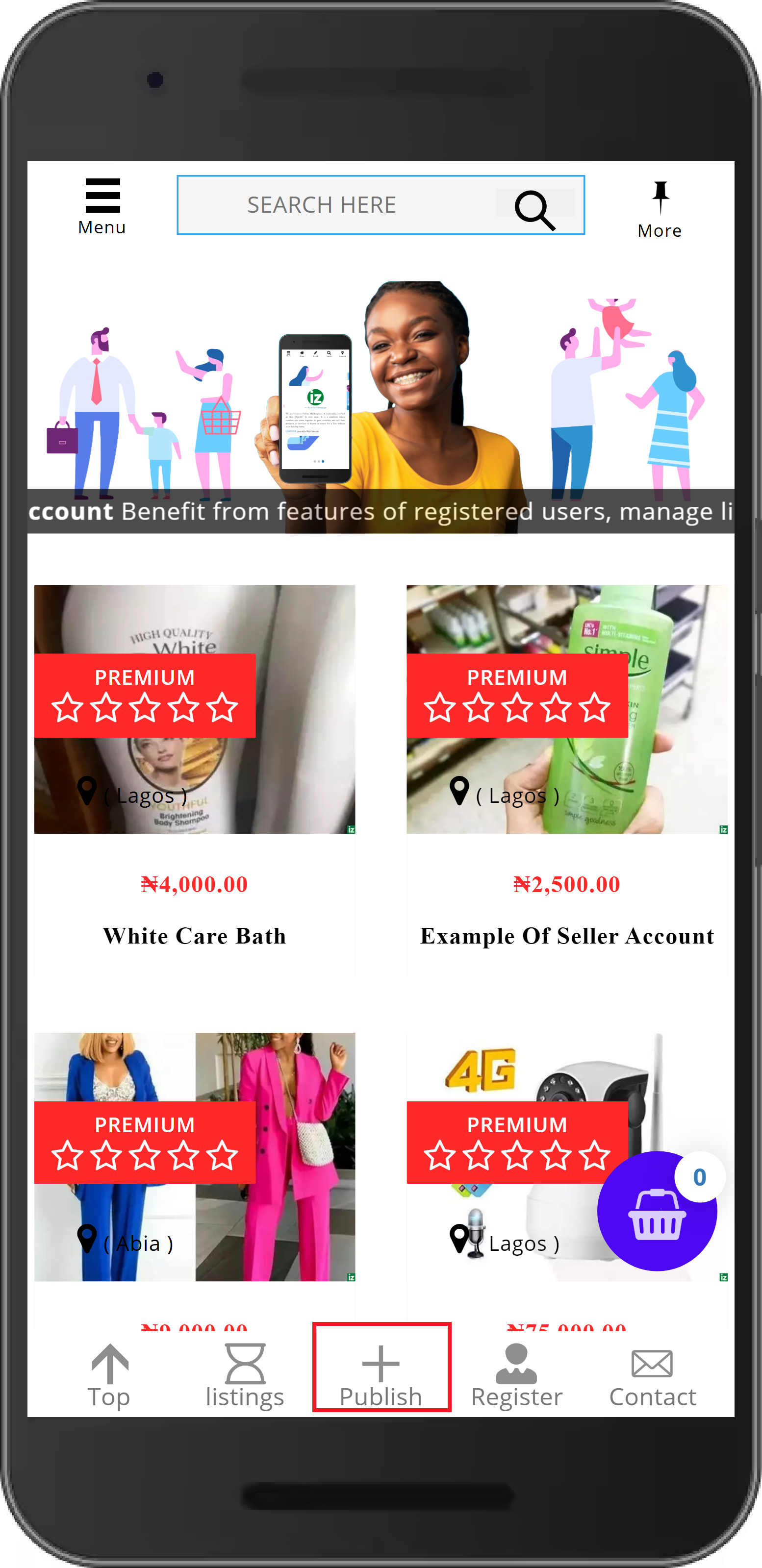
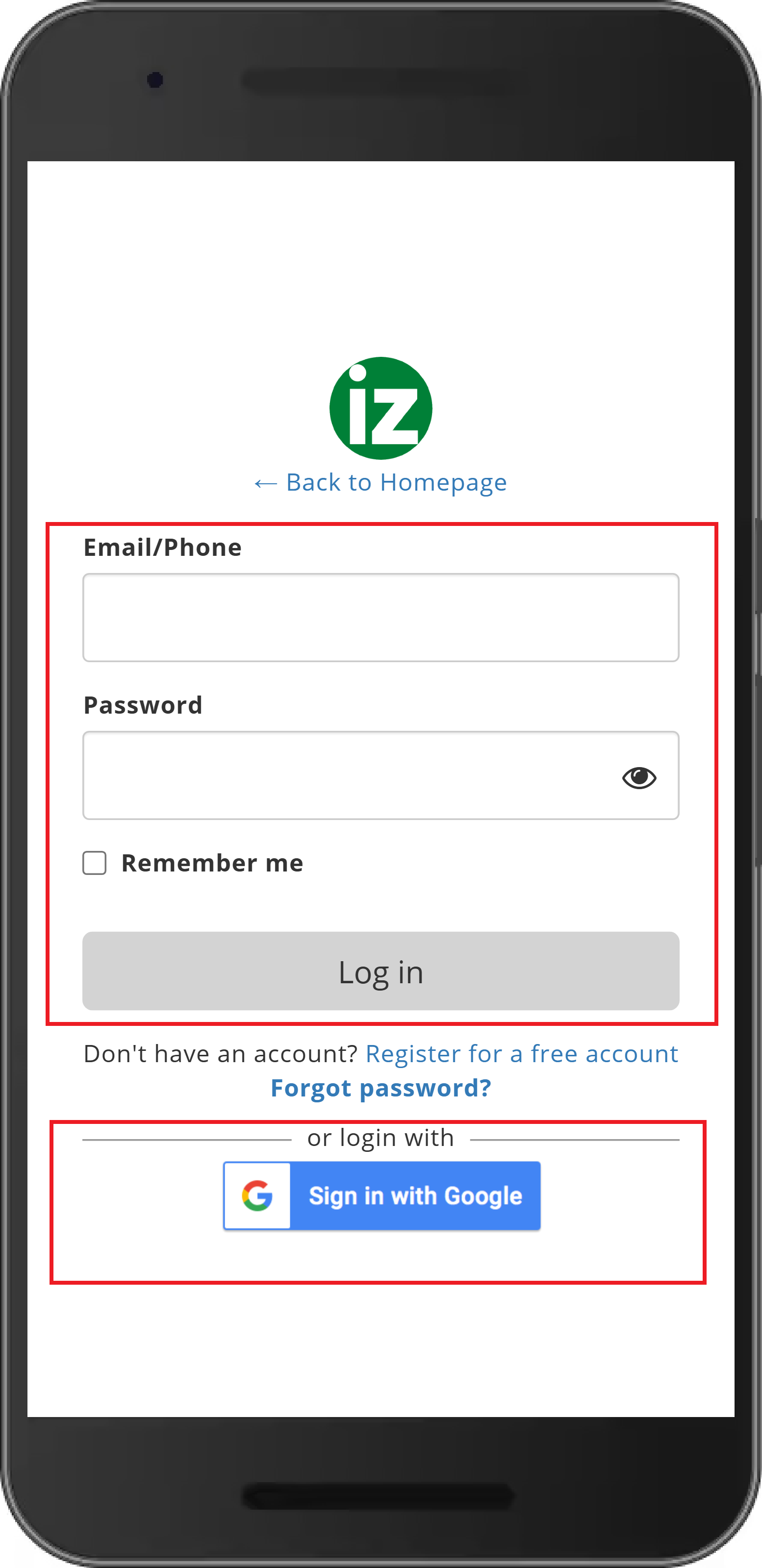
3. Want to change your personal information ?
- Login to website, If you haven’t logged in to the website yet. .
- Click -> Menu at the top
- Select -> Account
- Fill out the information and press Update
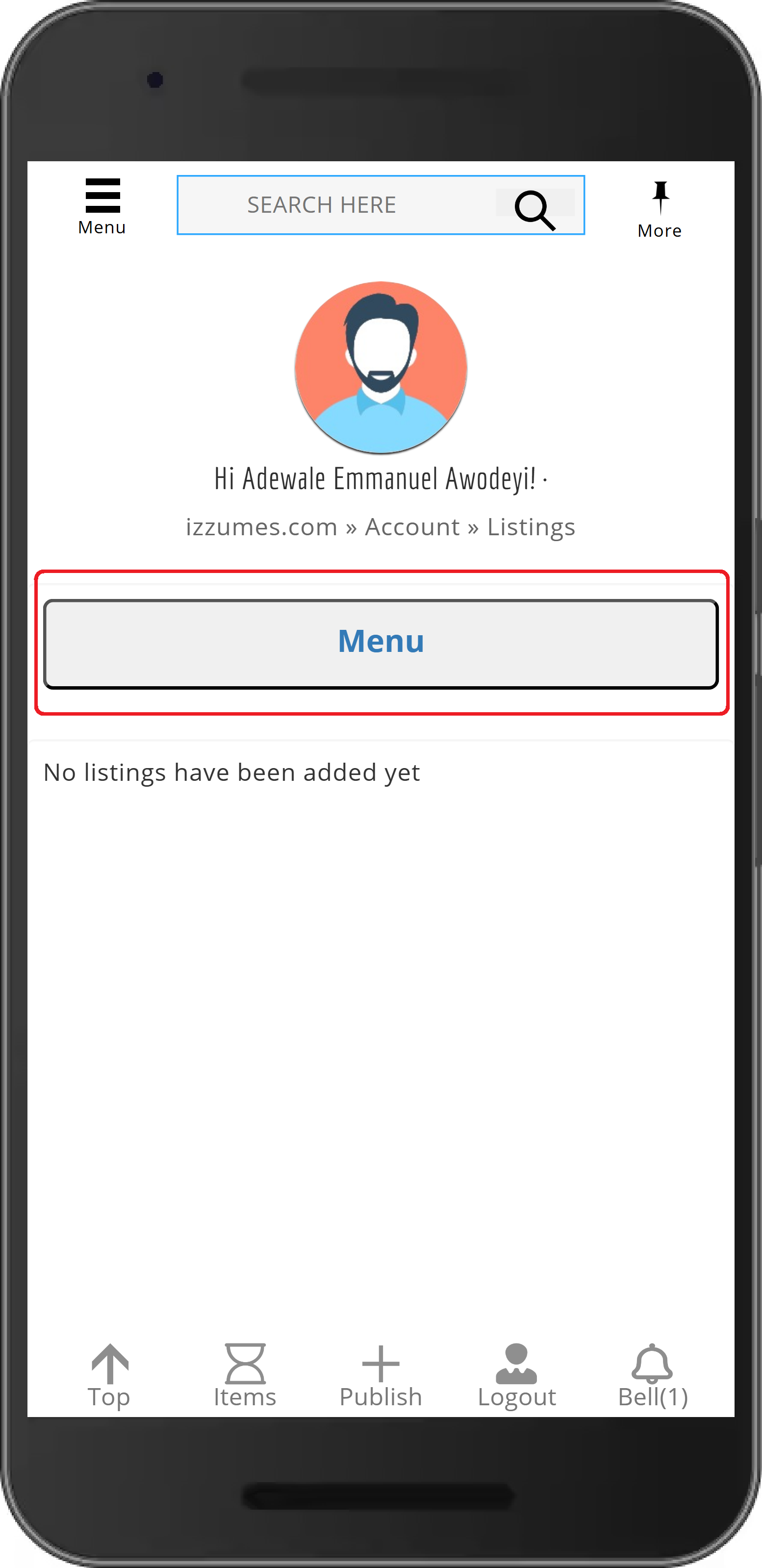
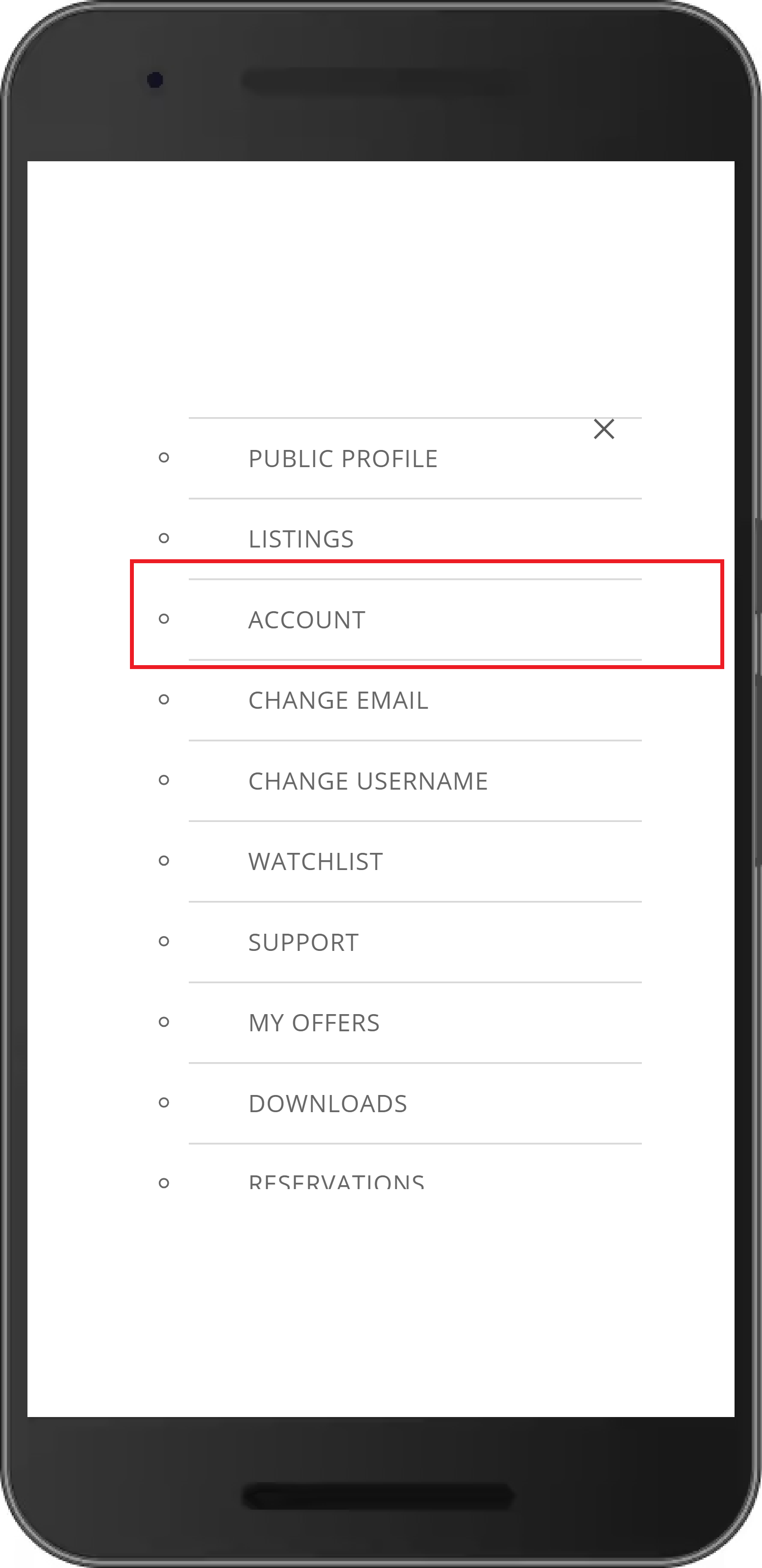
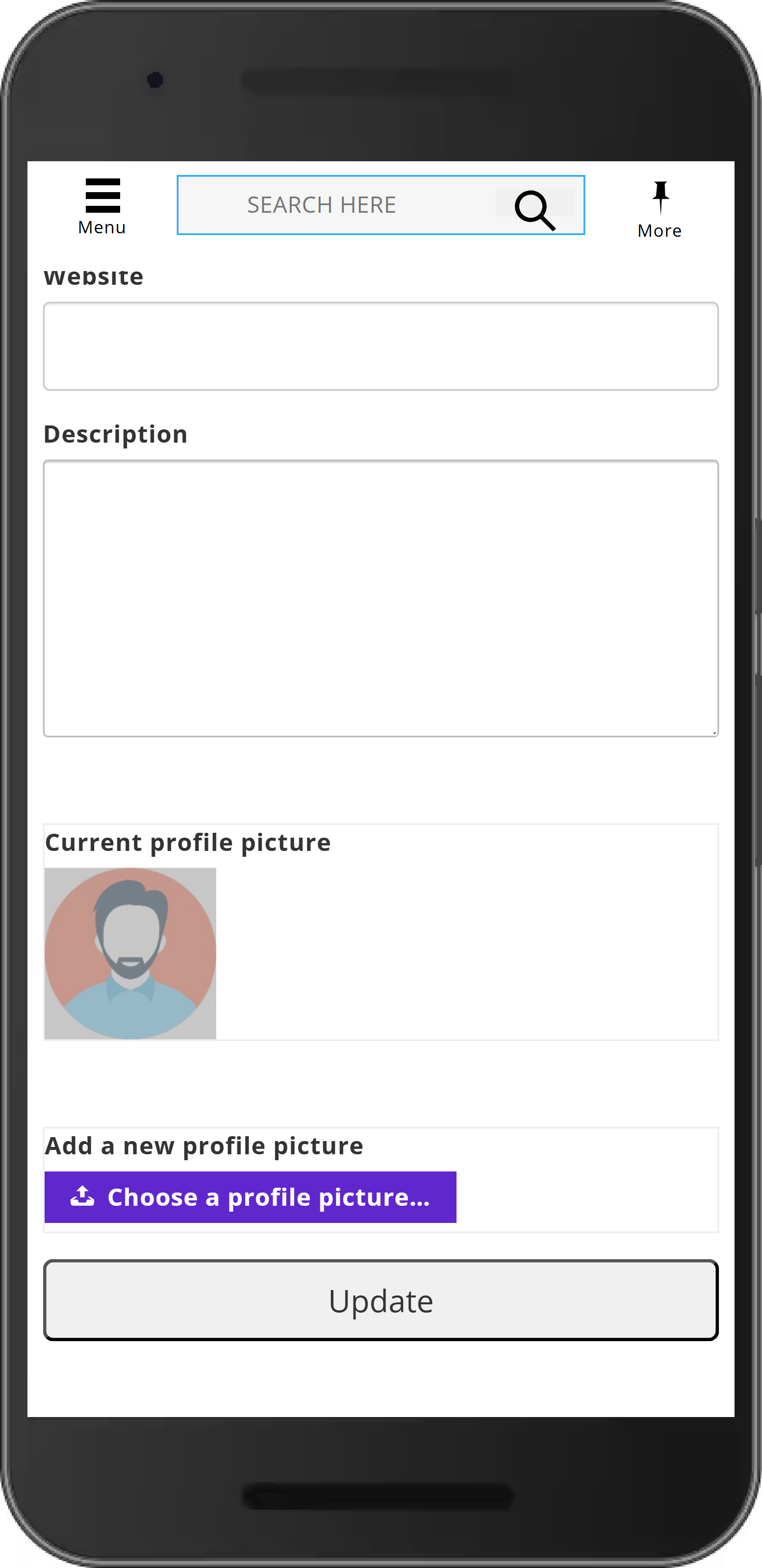
4. Want to publish your item ?
- Login to website, If you haven’t logged in to the website yet.
- Click the -> Publish
- Fill out the fisrt information and press continue
- Select your images atleast 2 and press continue
- Fill out the last information and press Publish
-As seen above in last informations or figure, don't forget to enable(Enter Yes) sales and enter available quatity to make your products or services available to buyers if you're a seller on Izzumes. Here's how to ensure you're ready for business:
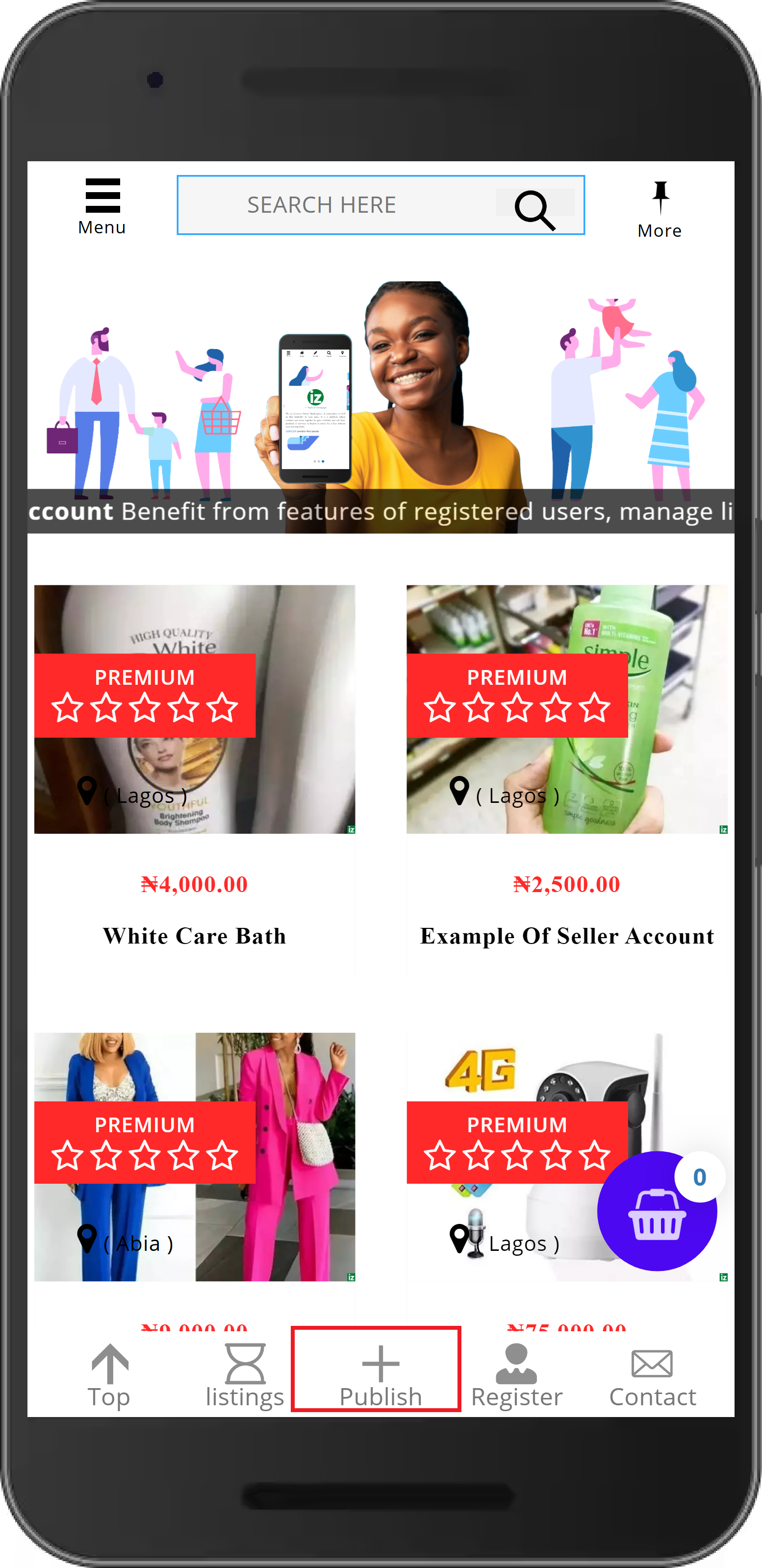

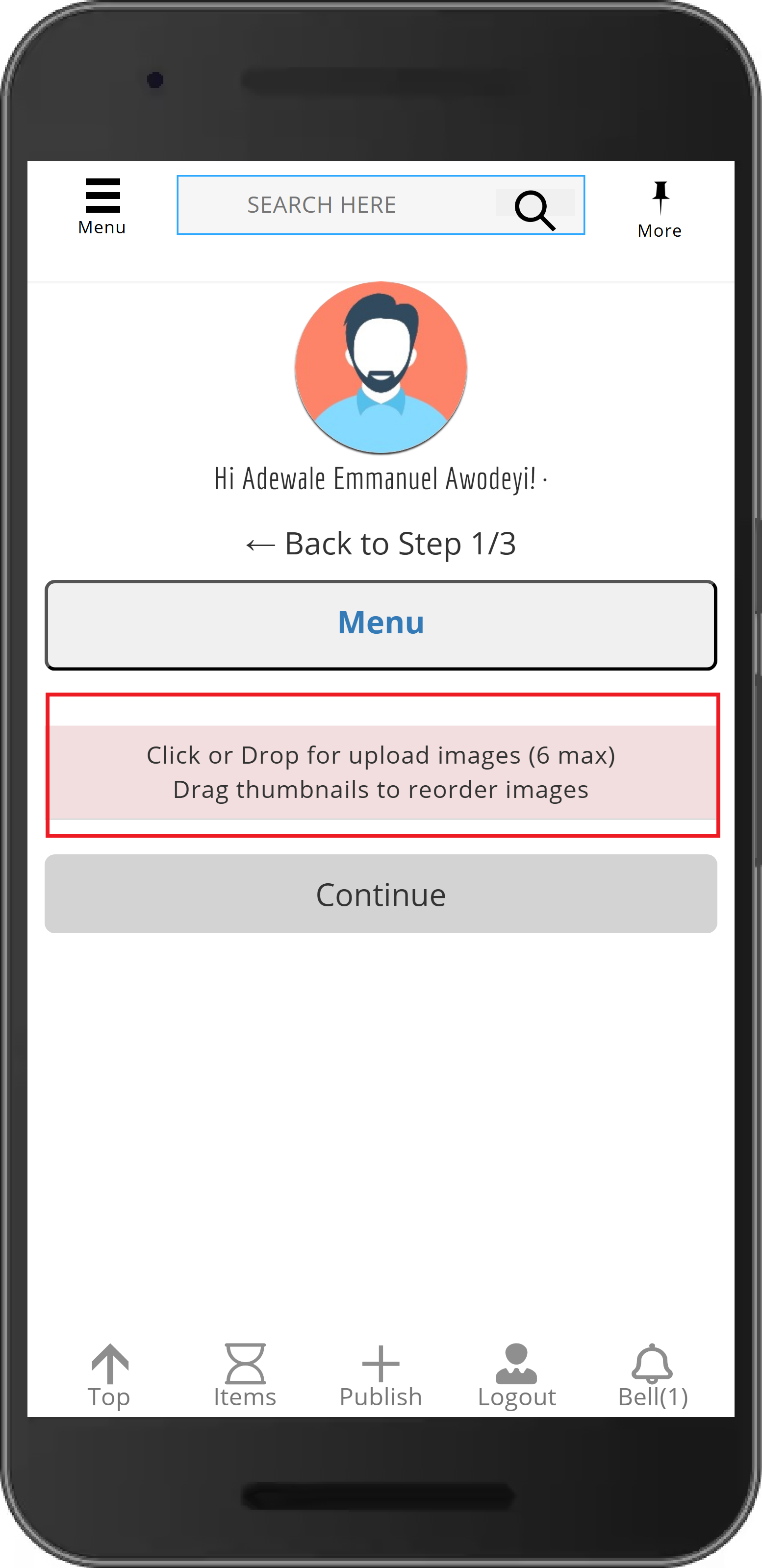
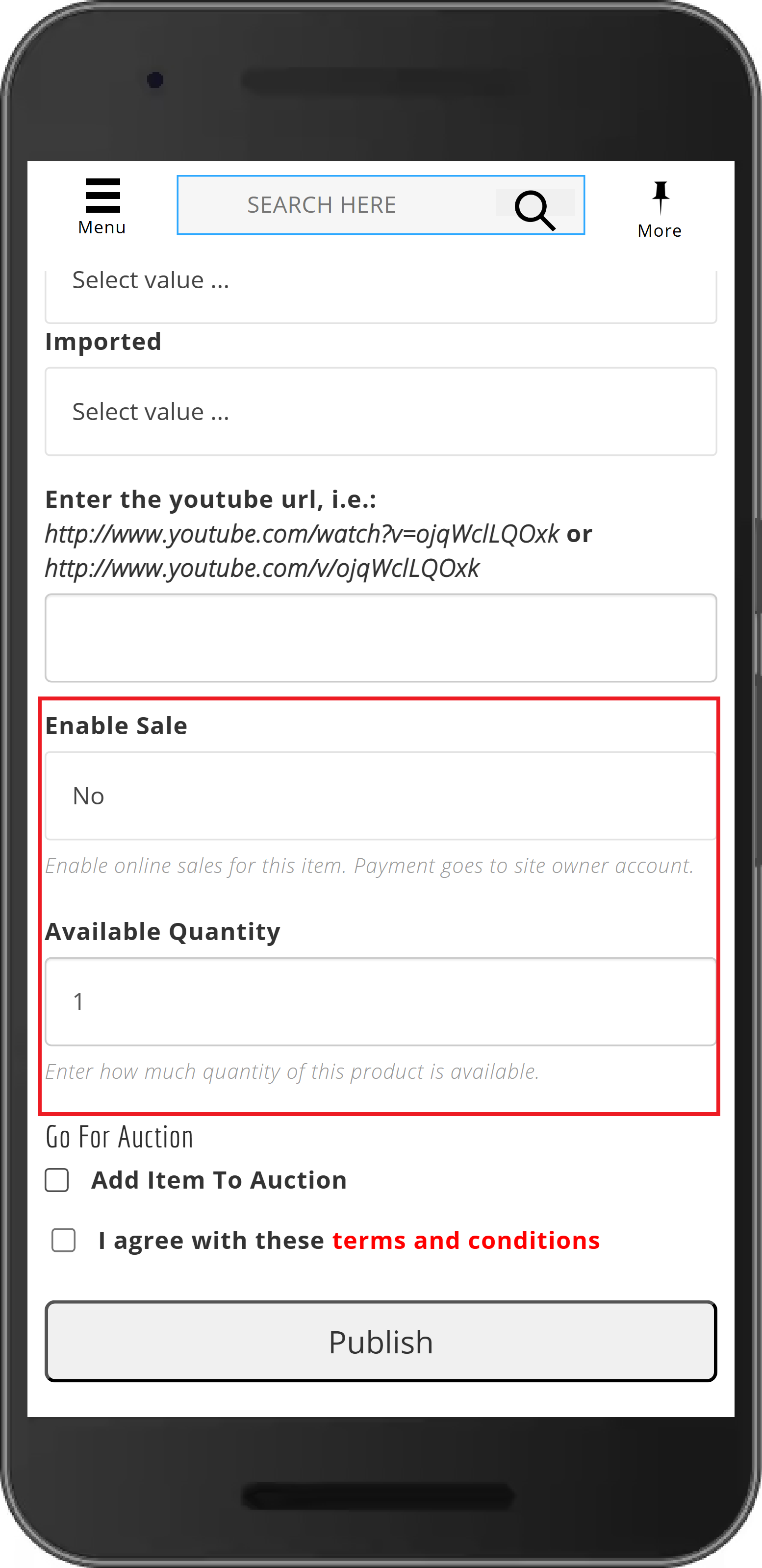
4. Want to add product options to your item ?
- You must first publish your item. Follow the step above to publish your item If you haven’t done it yet.
- Login to website, If you haven’t logged in to the website yet.
- Click the -> Publish
- Click -> Menu at the top
- Select -> Product Options
- click -> New
- Enter option name e.g Delivery and press Submit
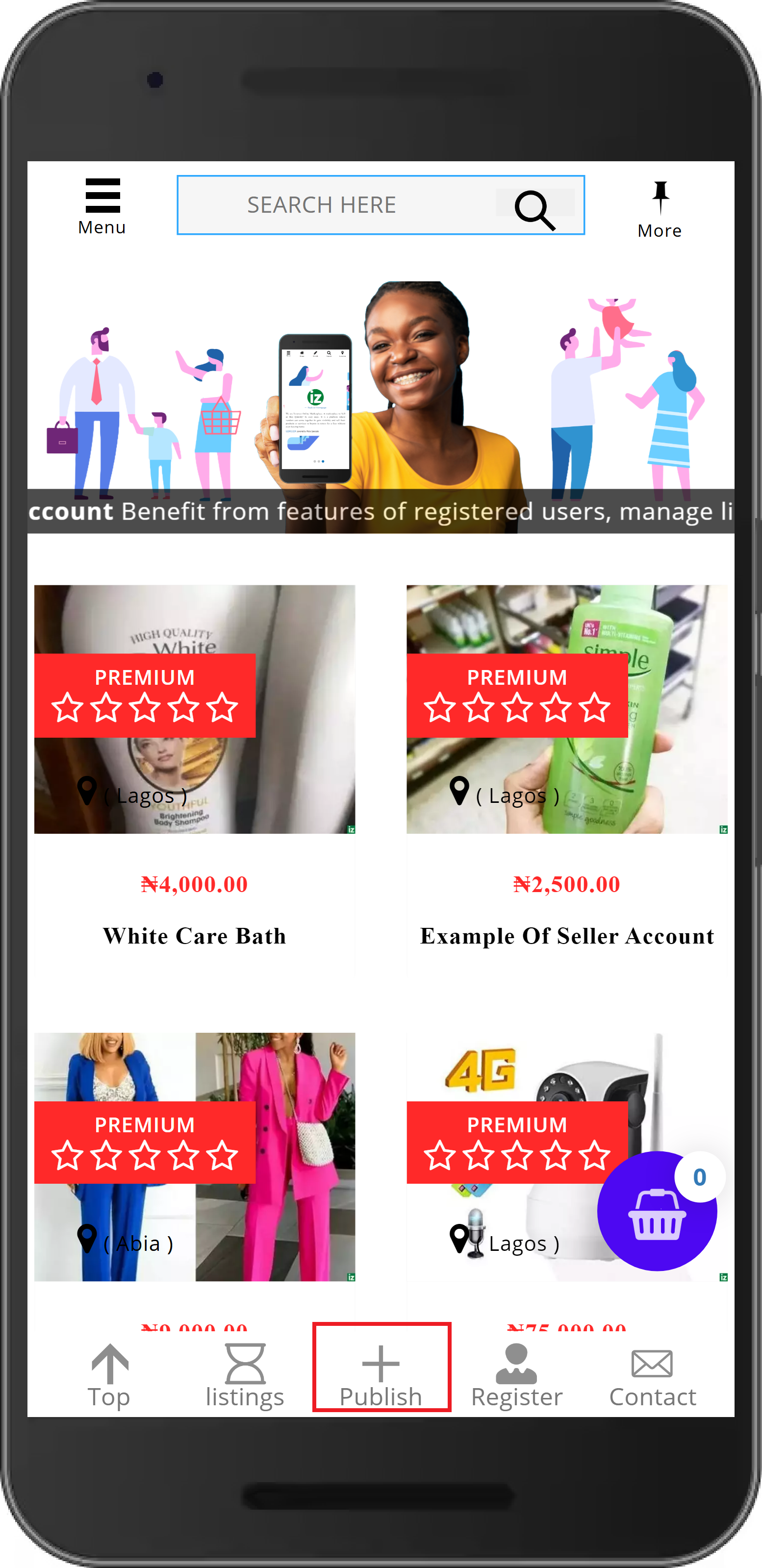
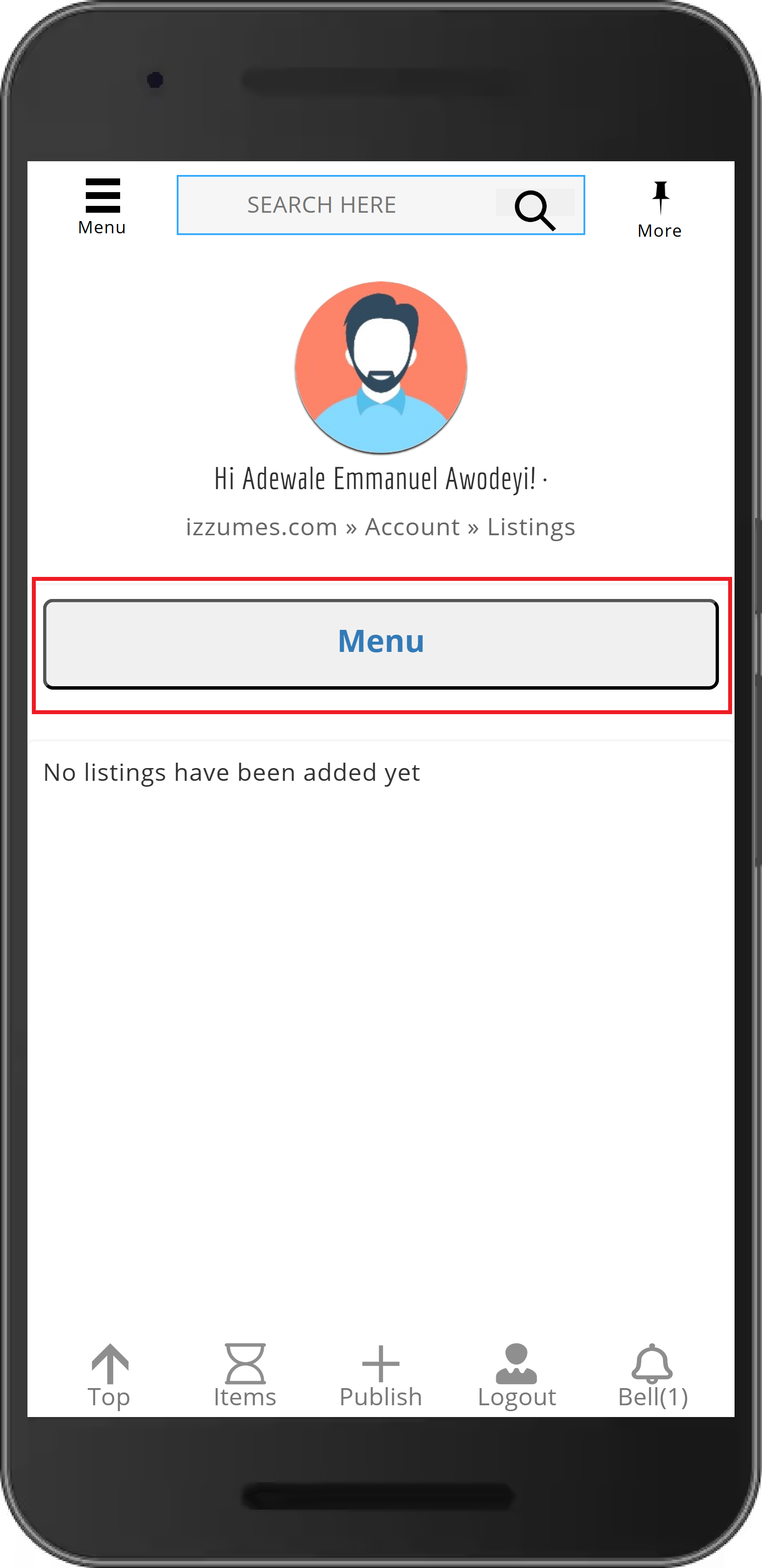
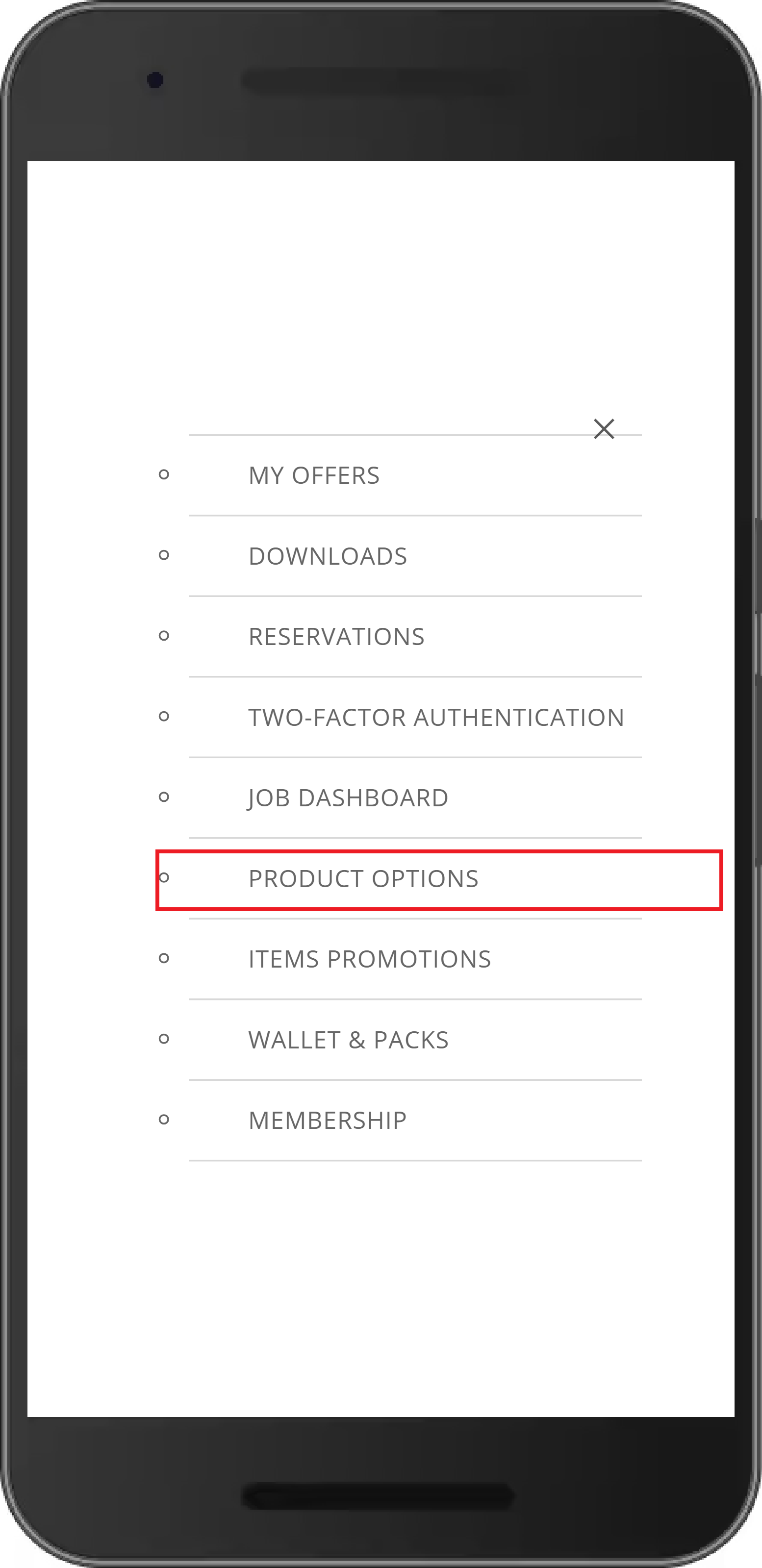
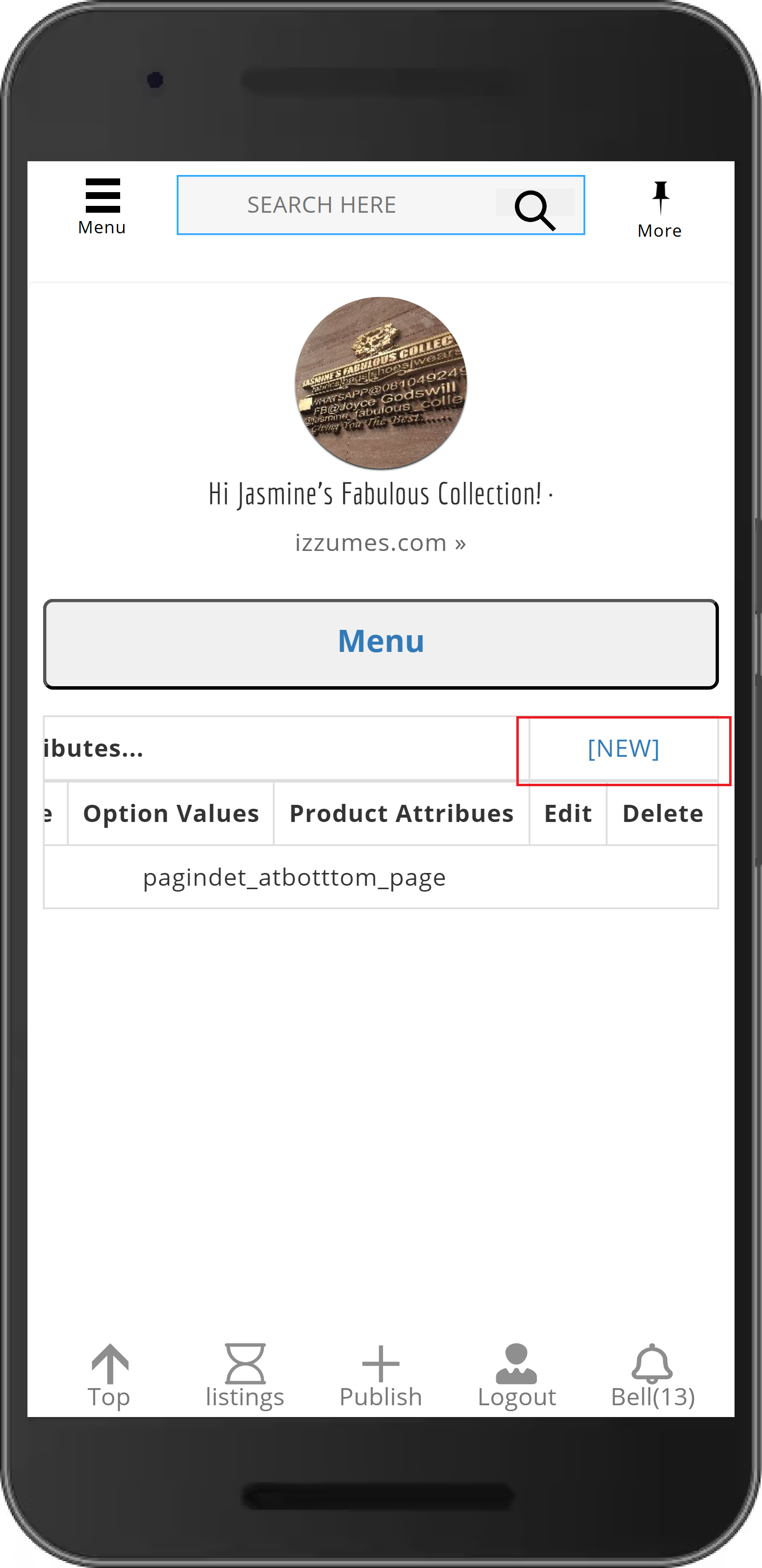
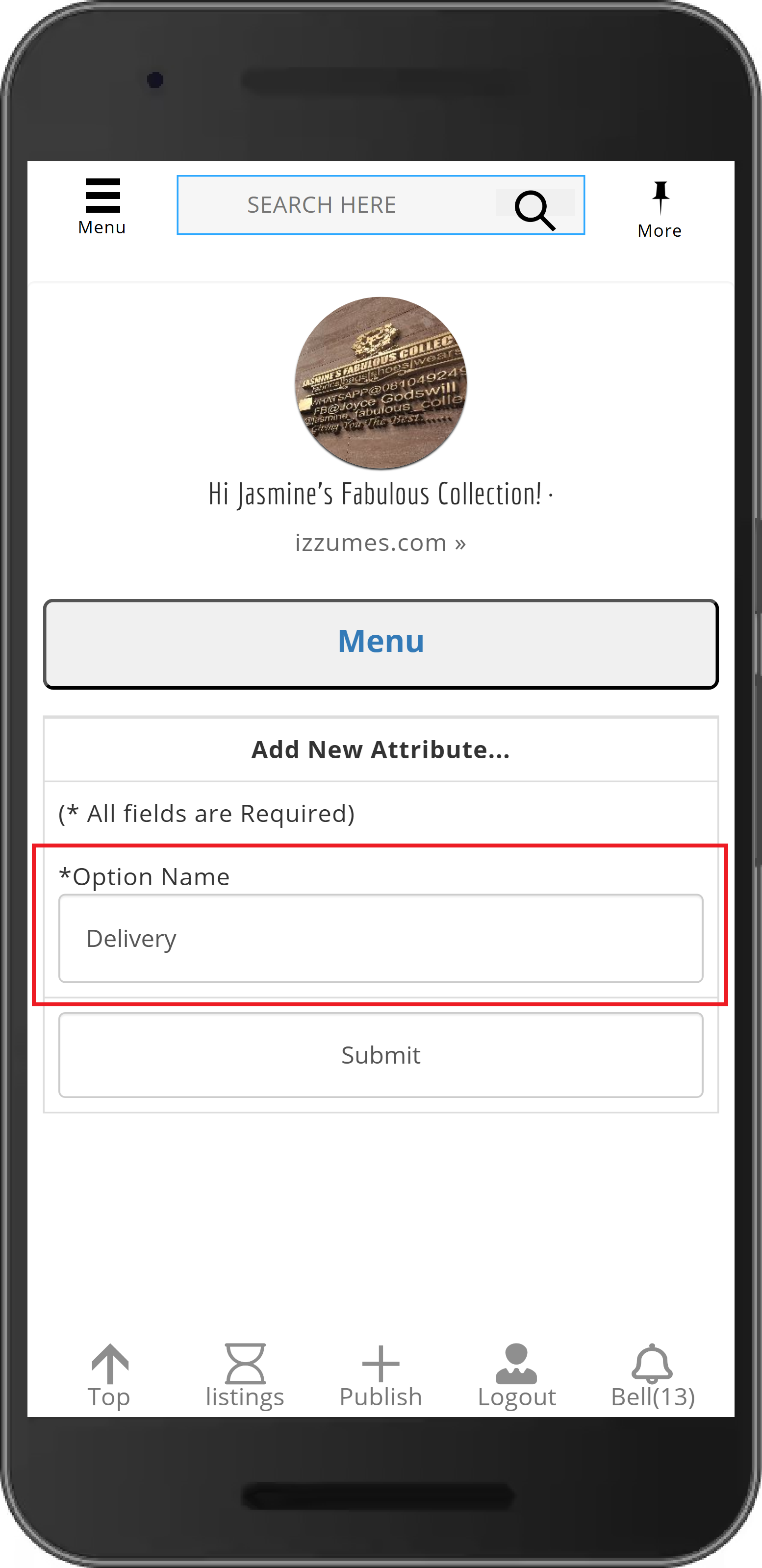
- Select -> Values
- click -> New
- Enter option value e.g Posting and press Submit
- click -> Go Back
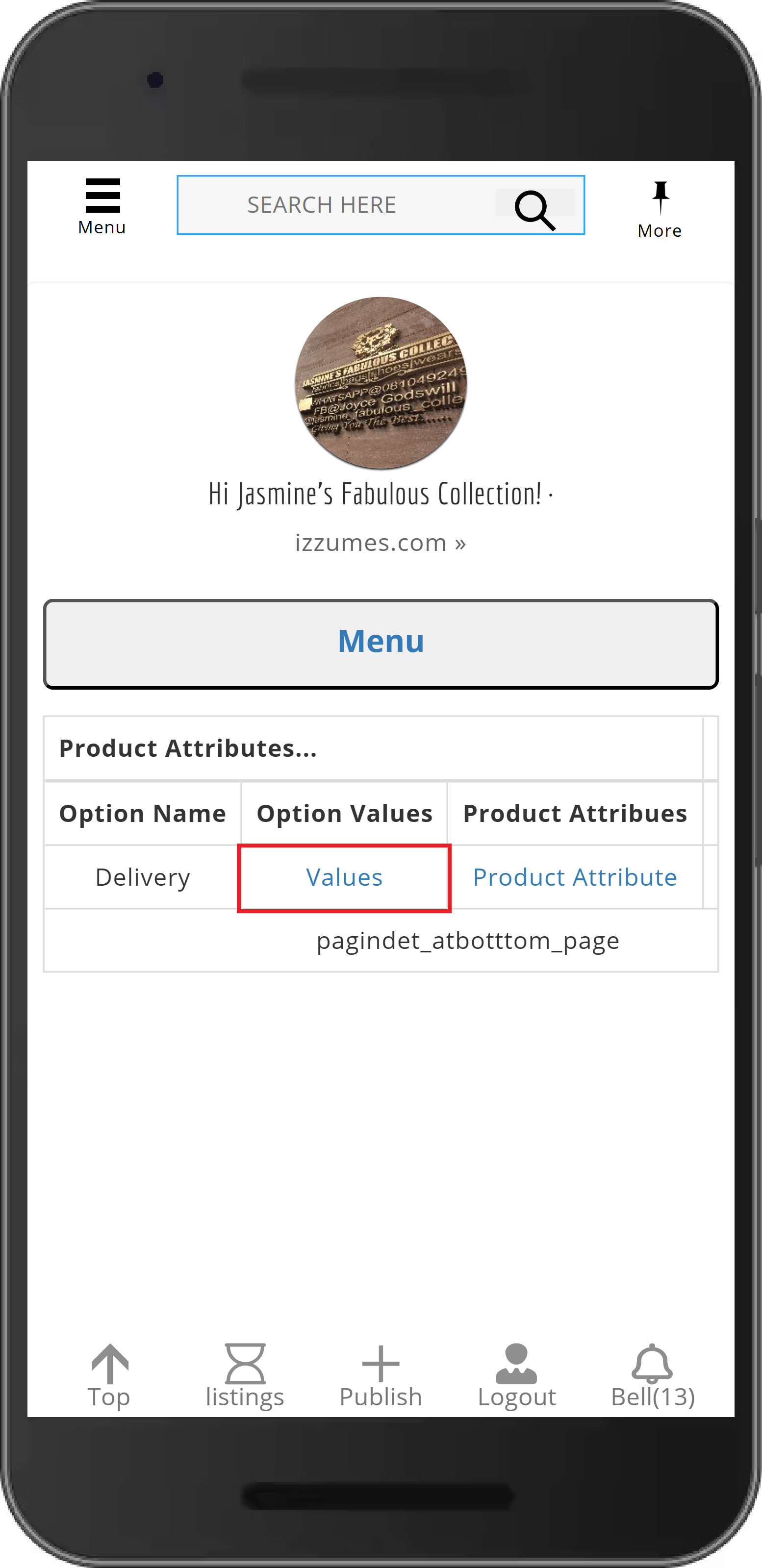
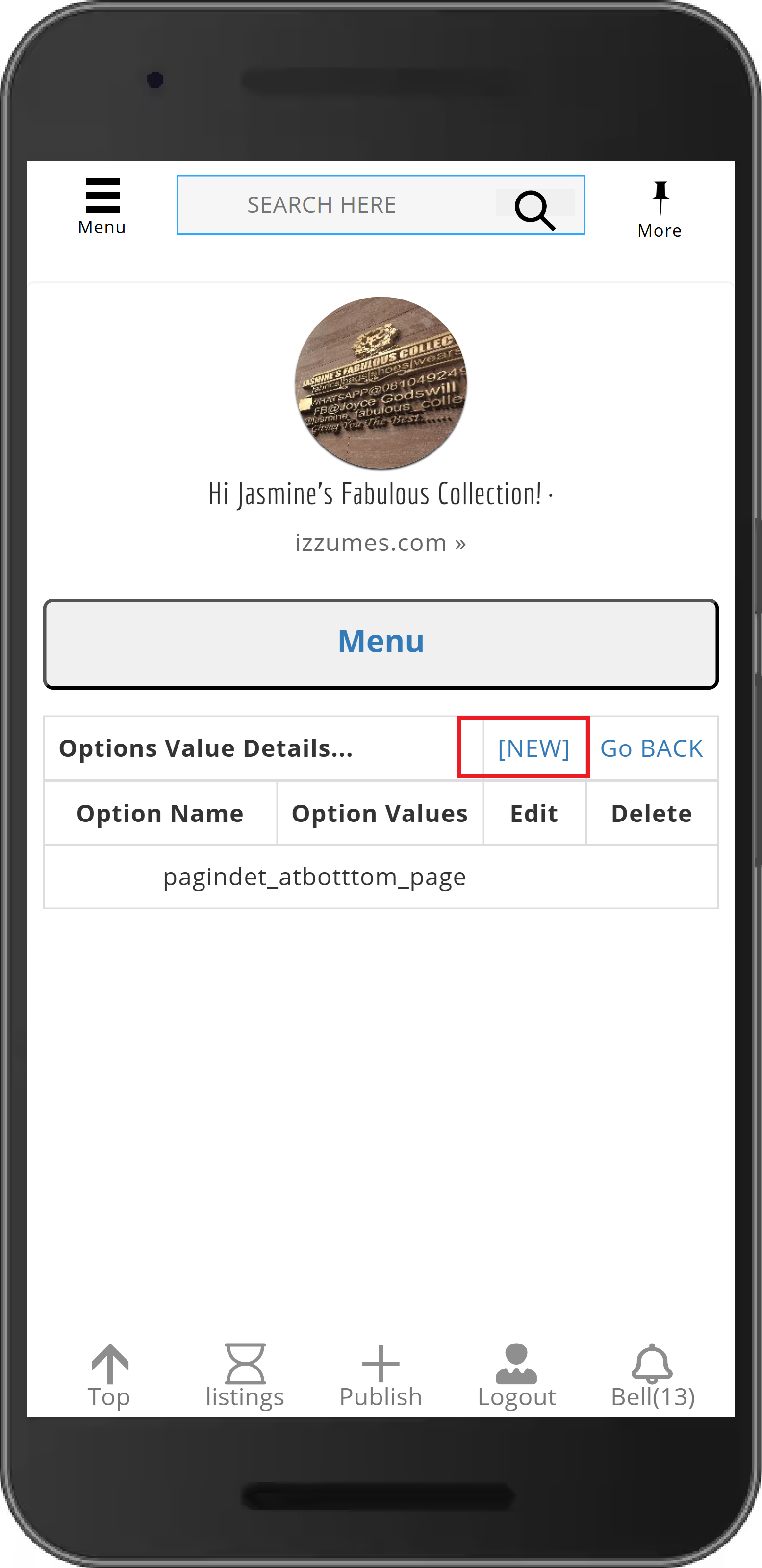
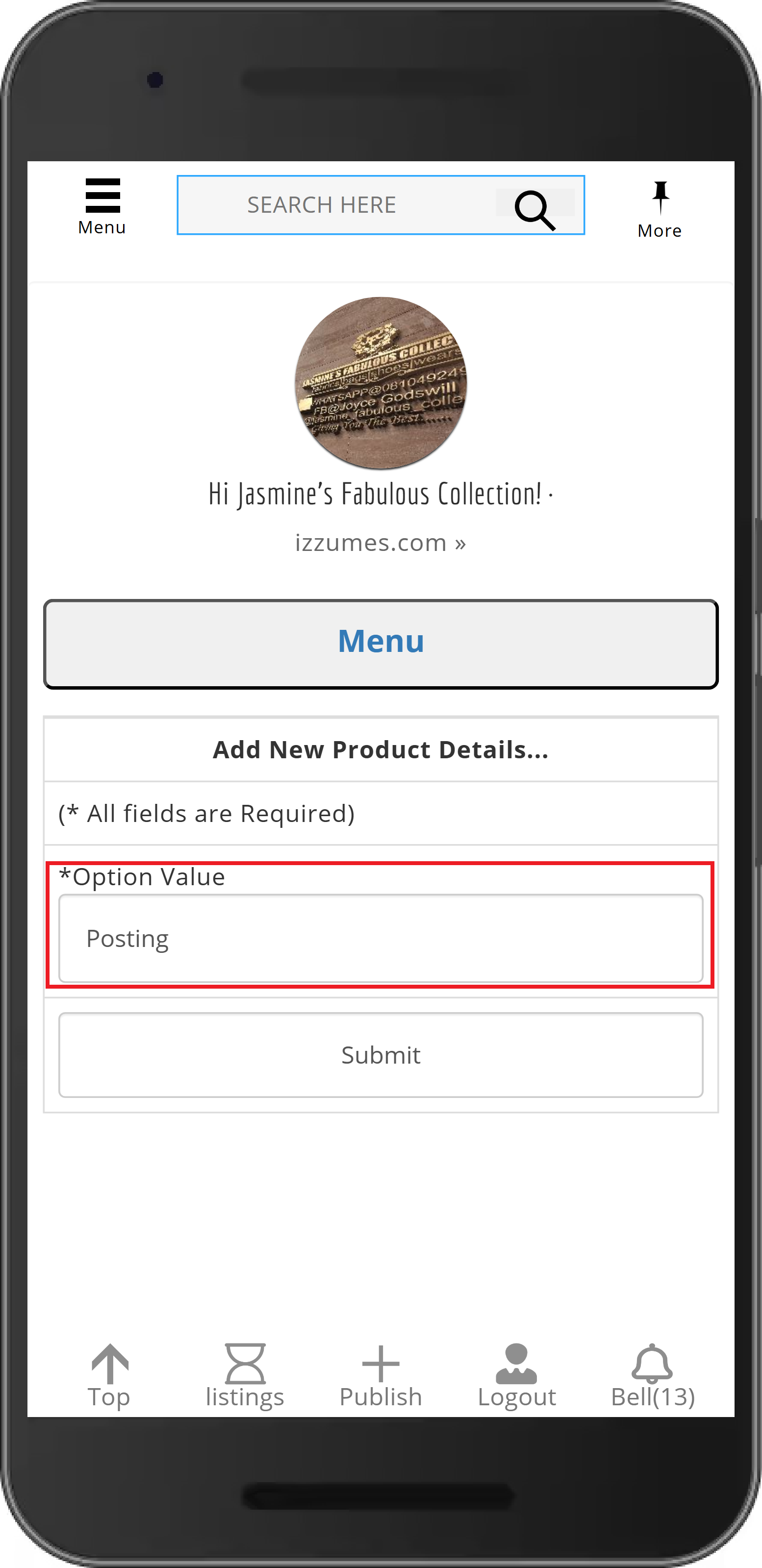
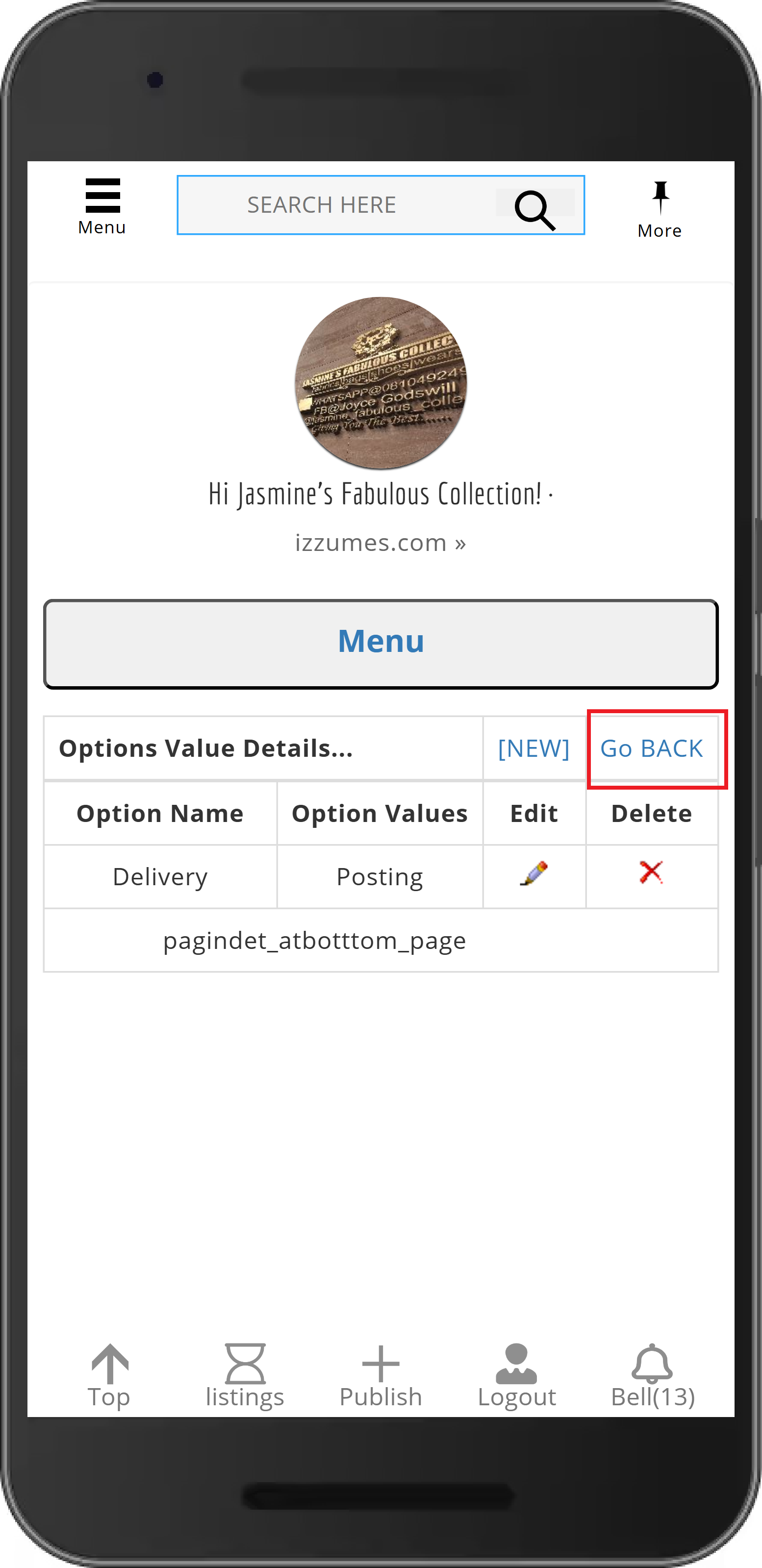
- Select -> Product Attributes
- click -> New
- Fill out all option details and press Submit
- click -> Go Back
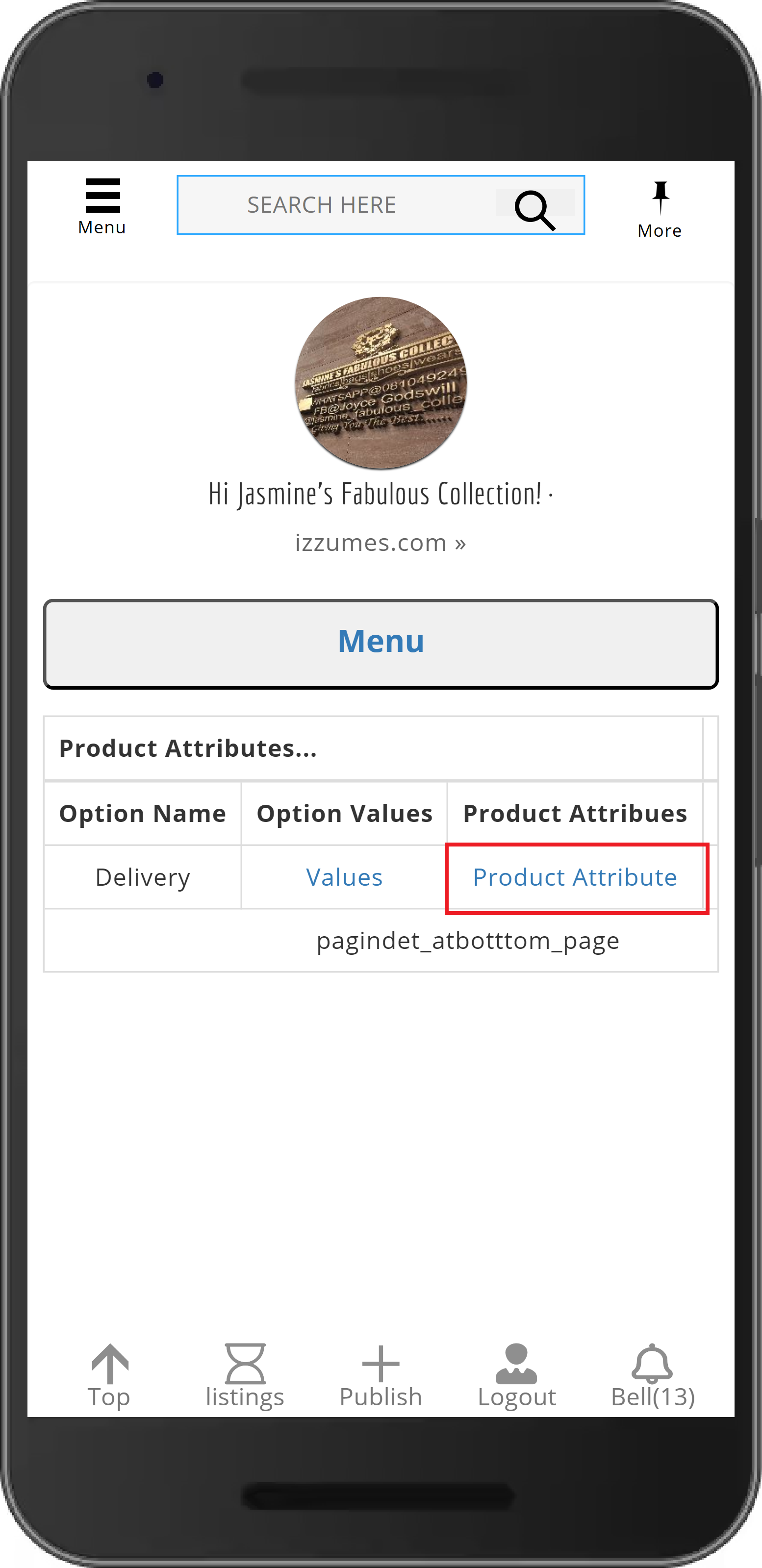
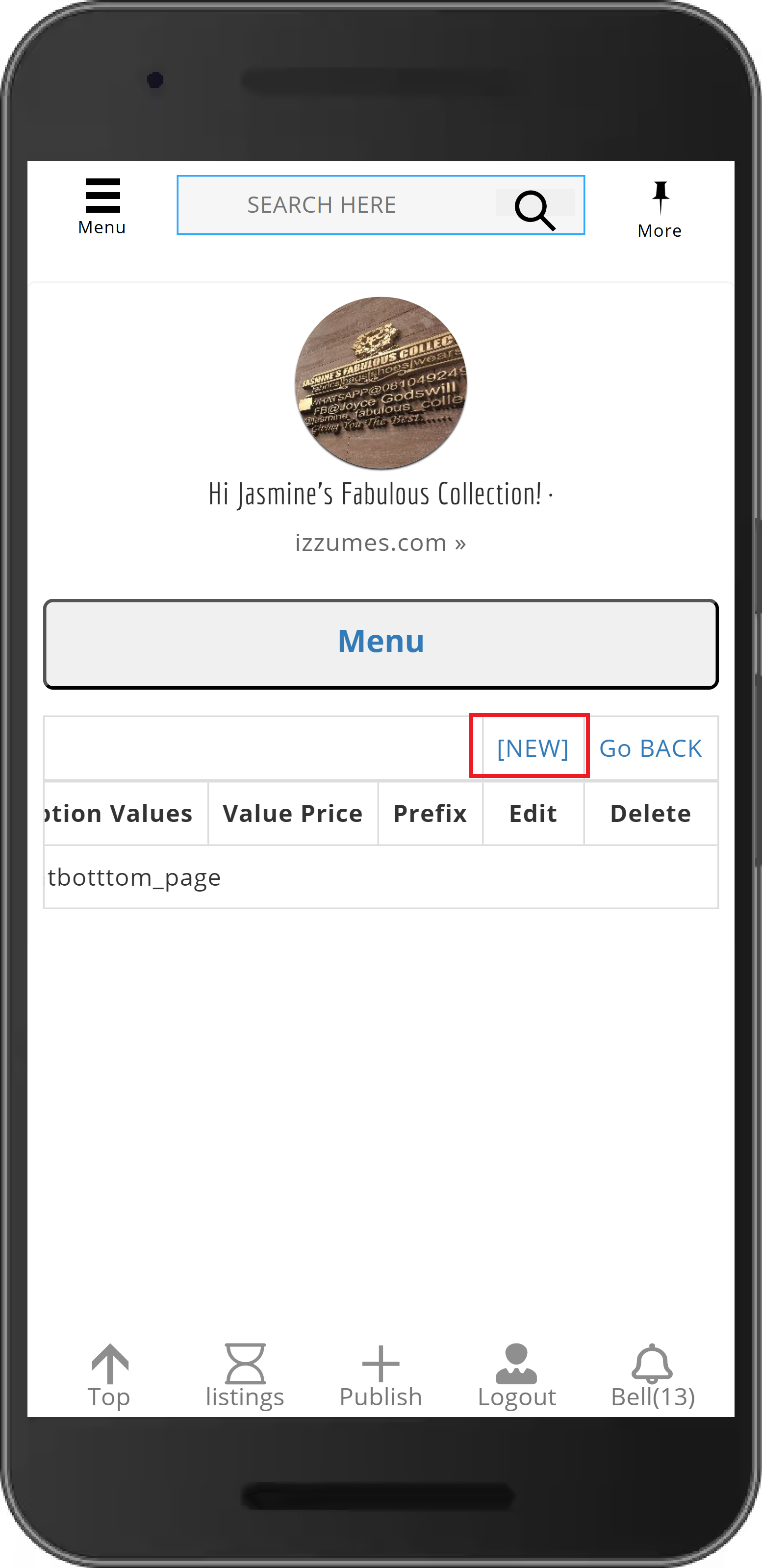
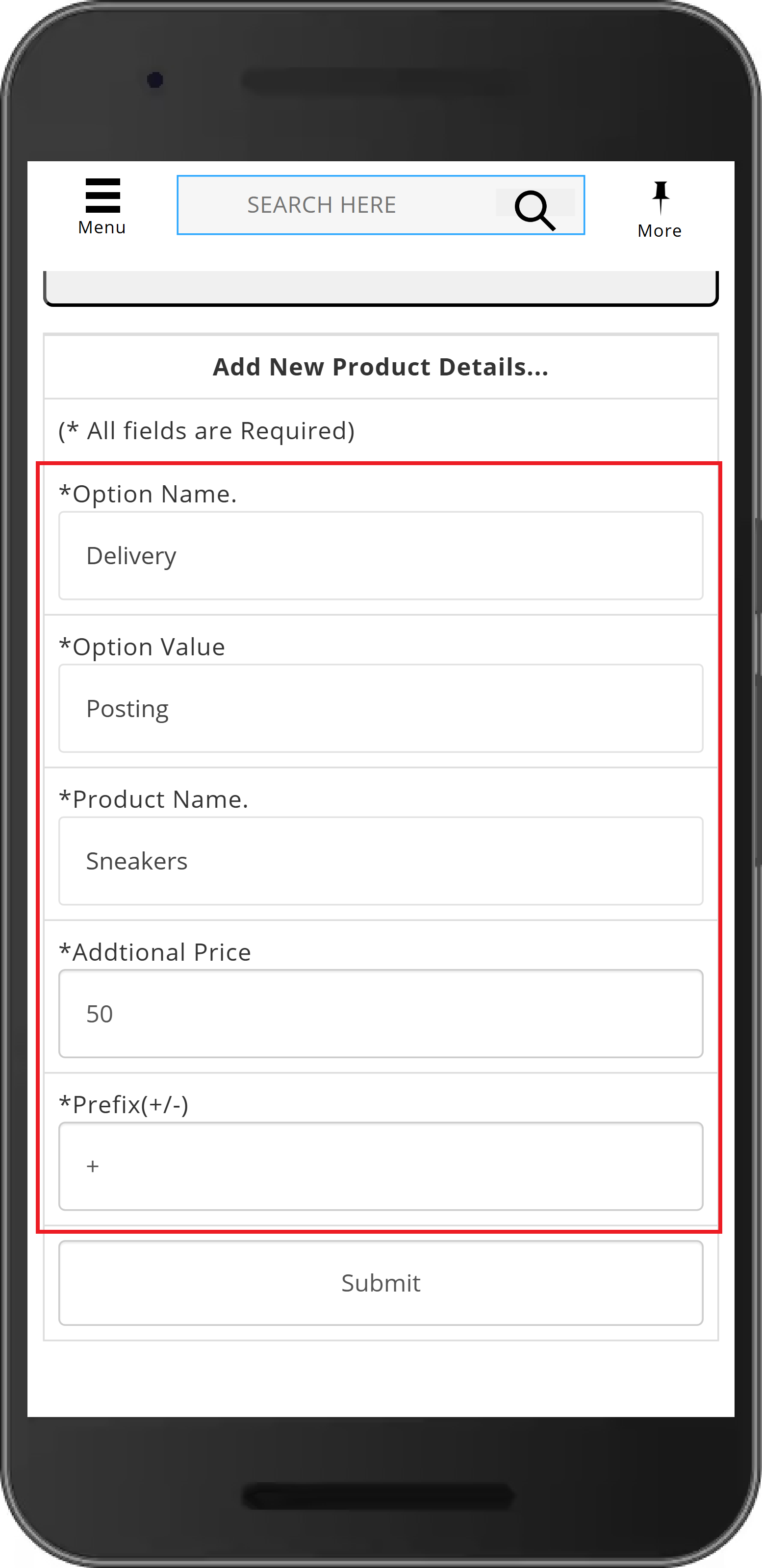
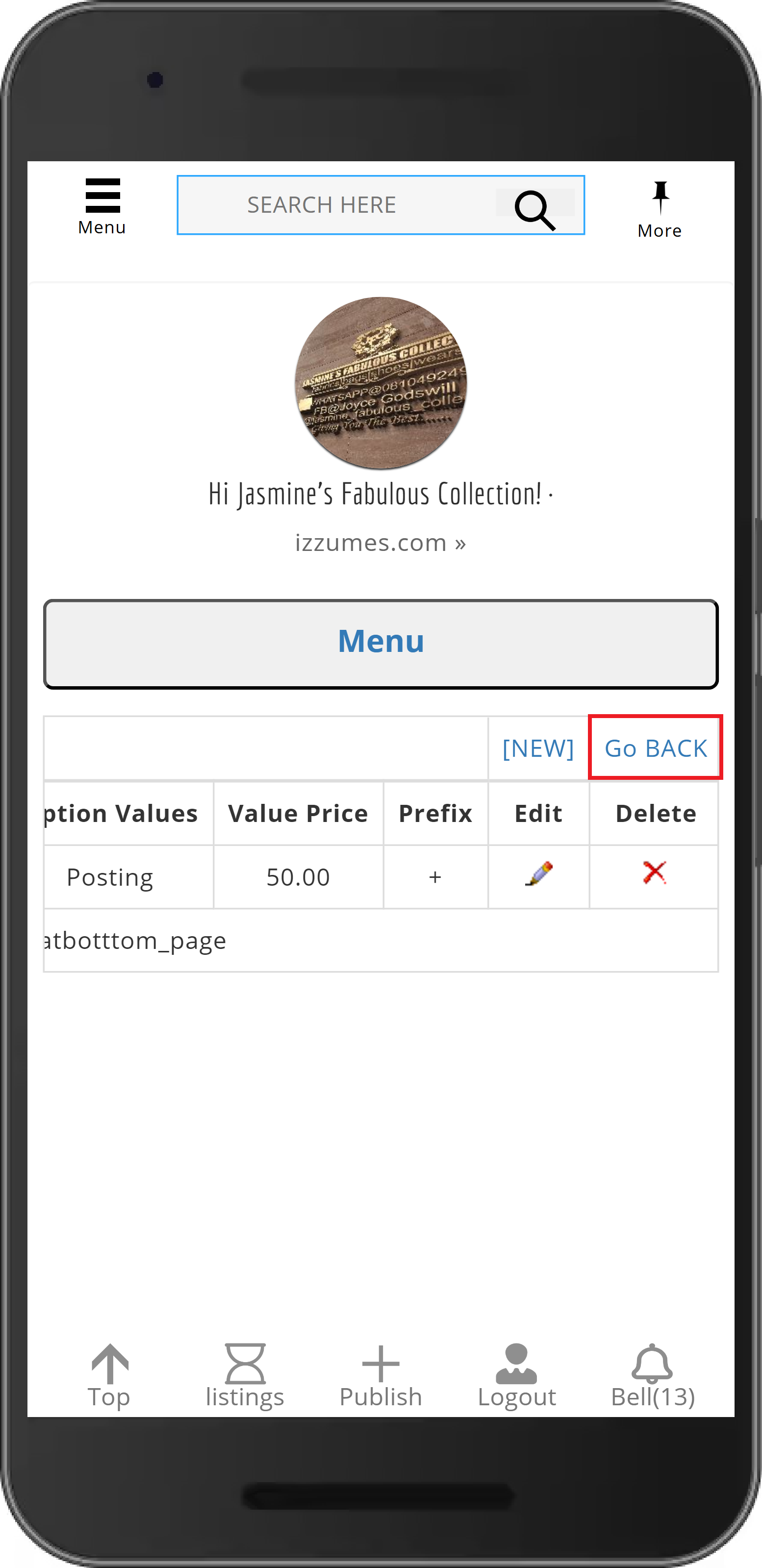
5. Want to view your listing ?
- Login to website, If you haven’t logged in to the website yet. .
- Click the -> Menu
- Select -> Listings
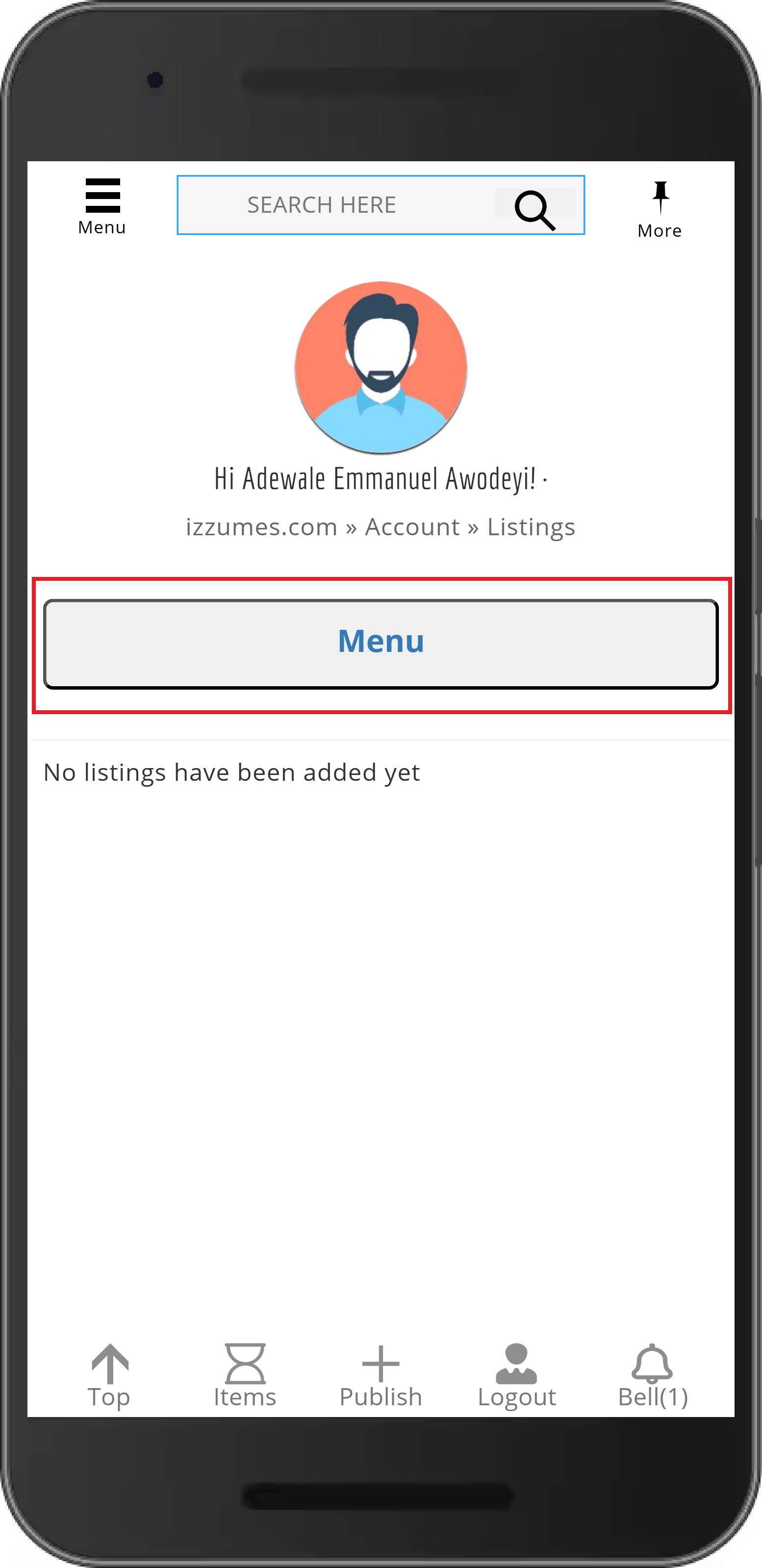
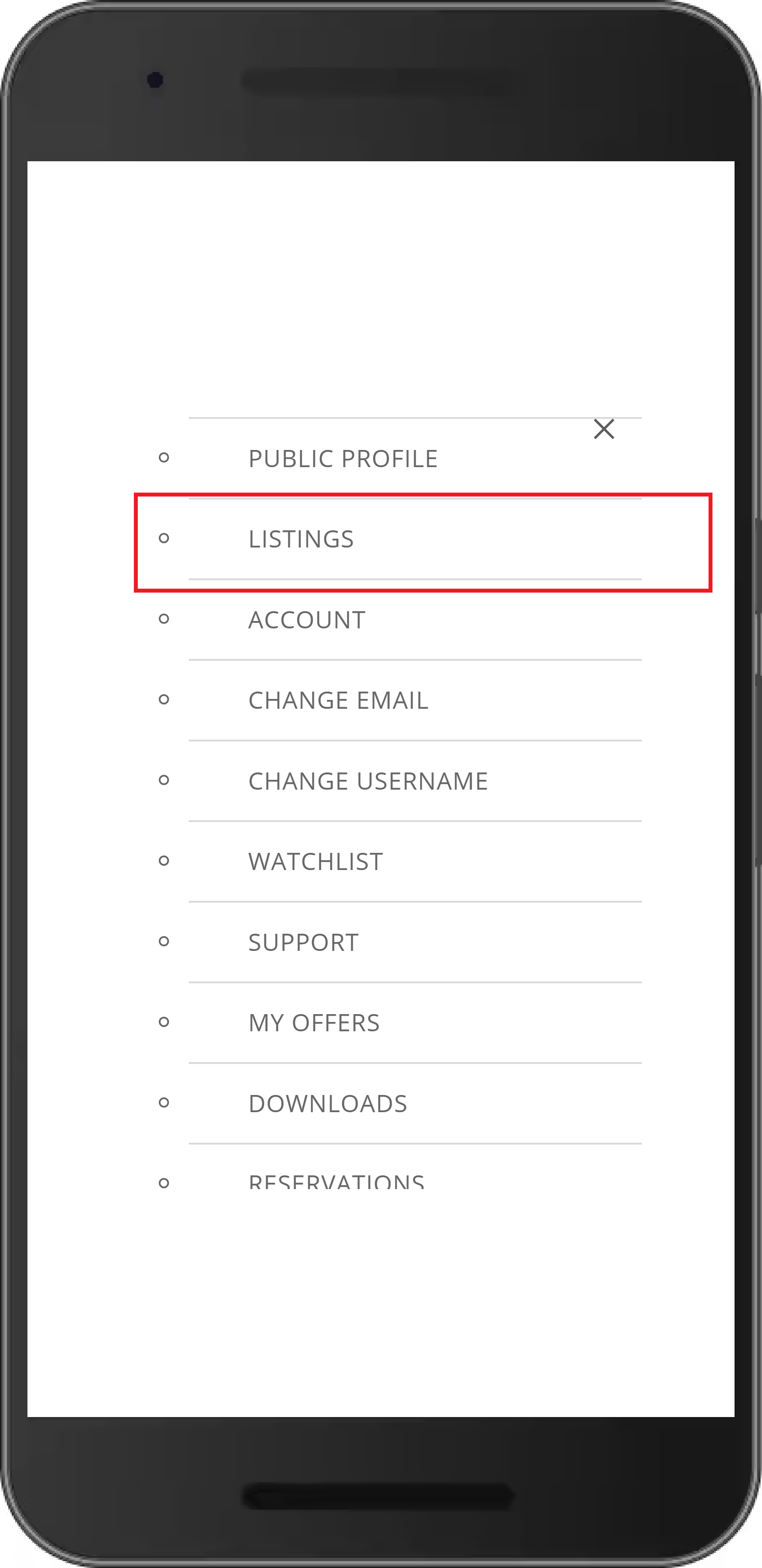
6. Want to Edit or Deactivate(hide) your listing ?
- Login to website, If you haven’t logged in to the website yet. .
- Click the -> Menu
- Select -> Listings
- Click under your item image -> Edit item or Deactivate